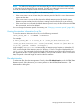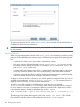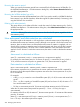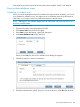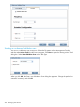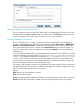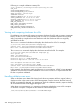6.5 HP StoreAll OS User Guide
Checksum corruption:
If the checksums of the <filesystem/file> and <fileFromBackup> are identical, the express
query checksum store may have become corrupted. If this is the case, you must restore the
checksums:
• If only a few files are inconsistent and you want to postpone restoring the checksums, you can
back up the files with a checksum inconsistency, delete those files from the file system, and
restore the backed up files to the file system.
• If many checksums are corrupted, there may be a hardware failure. To restore the checksums,
complete the following procedure:
IMPORTANT: This procedure should be performed only under the guidance of HP Support.
1. Create a backup of the existing .archiving directory for future reference.
2. Replace the faulty hardware.
3. Start a new data validation scan on the entire file system.
File corruption
If the checksums of the <filesystem/file> and <fileFromBackup> are not identical, there
is data (content) corruption.
To replace an inconsistent file, follow these steps:
1. Obtain a good version of the file from a backup or a remote replication.
2. If the file is retained, remove the retention period for the file, using the Management Console
or the ibrix_reten_adm -c command.
3. Delete the file administratively using the Management Console or the ibrix_reten_adm
-d command.
4. Copy/restore the good version of the file to the data-retained file system or directory. If you
recover the file using an NDMP backup application, the proper retention expiration period is
applied from the backup copy of the file. If you copy the file another way, you will need to
set the atime and read-only status.
Creating data retention reports
Three reports are available: data retention, utilization, and validation. The reports can show results
either for the entire file system or for individual tiers. To generate a tiered report, the file system
must include at least one tier.
You can display reports as PDFs, CSV (CLI only), or in HTML format (Management Console only).
The latest files in each format are saved in /usr/local/ibrix/reports/output/<report
type>/.
When you generate a report, the system creates a CSV file containing the data for the report. The
latest CSV file is also stored in /usr/local/ibrix/reports/output/<report type>/.
NOTE: Older report files are not saved. If you need to keep report files, save them in another
location before you generate new reports.
The data retention report lists ranges of retention periods and specifies the number of files in each
range. The Number of Files reported on the graph scales automatically and is reported as individual
files, thousands of files, or millions of files. The following example shows a data retention report
for an entire file system.
Creating data retention reports 289