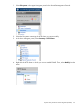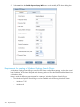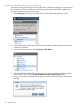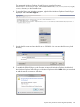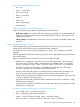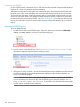6.5 HP StoreAll OS User Guide
Constraints with EQWSI
For any EQWSI search, a maximum of up to 100 search results are listed in the Microsoft Windows
Explorer, as a result of a Microsoft Windows limitation.
After the first search returns 100 results with a particular query, the subsequent search result with
the same query will in most probability also return the same results and not the next 100 results.
To view the next 100 results, modify the existing query to ensure that the desired results are part
of the first 100 search results. Use multiple keywords and more specific conditions to ensure that
the desired results are returned by EQWSI. See Table 36 (page 317) for a listing of the keywords.
Hence, you must make a judicious choice of the keywords, values and operators for a successful
search.
Running an EQWSI query
To run an EQWSI query:
1. Double-click the link for the EQWSI query. The link is listed under Favorites as HPStoreAll —
<Name of HTTP Share>, as shown in the following figure:
2. Provide a query in the Search box. See “Requirements for EQWSI queries” (page 316) for
information regarding requirements for creating a query.
3. If the query is valid, a request is sent to the StoreAll Express Query database and the returned
list of files matching the requested metadata are displayed on the Windows Explorer, as
shown in the following figure.
NOTE: If the directory path of the HTTP share being searched has a path length of 3085
or more characters, the search will fail, and the following error message displays: One or
more locations cannot be searched. To avoid this issue, ensure that directory paths
of HTTP shares are 3084 or less characters.
320 Express Query