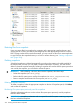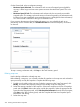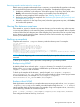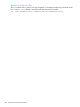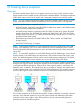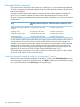6.5 HP StoreAll OS User Guide
Restoring files from snapshots
Users can restore files from snapshots by navigating to the appropriate snapshot directory and
copying the file or files to be restored, assuming they have the appropriate permissions on those
files. If a large number of files need to be restored, you may want to use Run Once remote replication
to copy files from the snapshot directory to a local or remote directory (see “Starting a replication
task” (page 253)).
Deleting snapshots
Scheduled snapshots are deleted automatically according to the retention schedule specified for
the snapshot tree; however you can delete a snapshot manually if necessary. You also need to
delete on-demand snapshots manually. Deleting a snapshot does not free the file system space that
was used by the snapshot; you will need to reclaim the space.
IMPORTANT: Before deleting a directory that contains snapshots, take these steps:
• Delete the snapshots (use ibrix_snap).
• Reclaim the file system space used by the snapshots (use ibrix_snapreclamation).
• Remove snapshot authorization for the snap tree (use ibrix_snap).
Deleting a snapshot manually
To delete a snapshot, select the appropriate snapshot on the List of Snapshots panel, click Delete,
and confirm the operation.
Reclaiming file system space previously used for snapshots
Snapshot reclamation tasks are used to reclaim file system space previously used by snapshots
that have been deleted.
IMPORTANT: A snapshot reclamation task is required for each file system containing snap trees
that have scheduled snapshots.
362 Creating StoreAll software snapshots