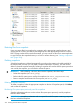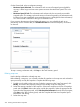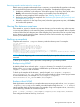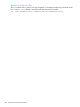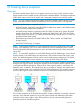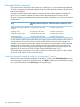6.5 HP StoreAll OS User Guide
Automated block snapshots
If you plan to take a snapshot of a file system on a regular basis, you can automate the snapshots.
To do this, first define an automated snapshot scheme, and then apply the scheme to the file system
and create a schedule.
A snapshot scheme specifies the number of snapshots to keep and the number of snapshots to
mount. You can create a snapshot scheme from either the Management Console or the CLI.
The type of storage array determines the maximum number of snapshots you can keep and mount
per file system.
Maximum number of snapshots to mountMaximum number of snapshots to
keep
Array
7 snapshots per file system32 snapshots per file systemP2000 G3 MSA System/MSA2000
G2 array
7 snapshots per file system8 snapshots per file systemEqualLogic array
7 snapshots per file system32 snapshots per file systemP4000 G2 storage system
7 snapshots per file system32 snapshots per file system3PAR storage system
For the P2000 G3 MSA System/MSA2000, the storage array itself also limits the total number of
snapshots that can be stored. Arrays count the number of LUNs involved in each snapshot. For
example, if a file system has four LUNs, taking two snapshots of the file system increases the total
snapshot LUN count by eight. If a new snapshot will cause the snapshot LUN count limit to be
exceeded, an error will be reported, even though the file system limits may not be reached. The
snapshot LUN count limit on P2000 G3 MSA System/MSA2000 arrays is 255.
The 3PAR storage system allows you to make a maximum of 500 virtual copies of a base volume.
Up to 256 virtual copies can be read/write copies.
Creating automated snapshots using the Management Console
Select the file system where the snapshots will be taken, and then select Block Snapshots from the
lower Navigator. On the Block Snapshots panel, click New to display the Create Snapshot dialog
box. On the General tab, select Recurring as the Snapshot Type.
370 Creating block snapshots