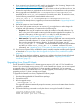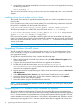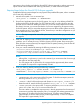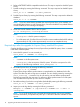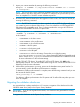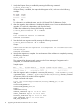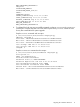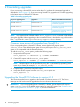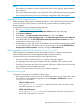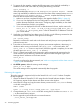HP StoreAll OS 6.5.1 Upgrade Guide
5. Verify that the state of High Availability is the same as it was prior to the upgrade by executing
the following command:
ibrix_haconfig -l
The IAD service should be running, as shown in the previous sample output. If it is not, contact HP
Support.
Installing a minor kernel update on Linux clients
The StoreAll client software is upgraded automatically when you install a compatible Linux minor
kernel update.
If you are planning to install a minor kernel update, first run the following command to verify that
the update is compatible with the StoreAll client software:
/usr/local/ibrix/bin/verify_client_update <kernel_update_version>
The following example is for a RHEL 4.8 client with kernel version 2.6.9-89.ELsmp:
# /usr/local/ibrix/bin/verify_client_update 2.6.9-89.35.1.ELsmp Kernel
update 2.6.9-89.35.1.ELsmp is compatible.
If the minor kernel update is compatible, install the update with the vendor RPM and reboot the
system. The StoreAll client software is then automatically updated with the new kernel, and StoreAll
client services start automatically. Use the ibrix_version -l -C command to verify the kernel
version on the client.
NOTE: To use the verify_client command, the StoreAll client software must be installed.
Upgrading Windows StoreAll clients
The HP StoreAll OS Software 6.5.1 release supports version 6.3.x for StoreAll Windows clients.
If you are already running the StoreAll Windows 6.3.x clients, no action is required. If not, you
must upgrade the clients.
To upgrade the StoreAll Windows client, complete the following steps:
1. Remove the old Windows StoreAll client software using the Add or Remove Programs utility
in the Control Panel.
2. Copy the Windows StoreAll client MSI file for the upgrade to the machine.
3. Double-click the MSI file name (either IbrixClientInstall32.msi or
IbrixClientInstall64.msi) to launch the StoreAll client Windows Installer. Follow the
instructions to complete the upgrade.
4. Register the Windows StoreAll client again with the cluster and check the option to Start Service
after Registration.
5. Select Administrative Tools→Services and verify that the StoreAll client service is started.
6. Launch the Windows StoreAll client. On the Active Directory Settings tab, click Update to
retrieve the current Active Directory settings.
7. Mount file systems using the StoreAll Windows client GUI.
NOTE: If you are using Remote Desktop to perform an upgrade, you must log out and log back
in to see the drive mounted.
Upgrading pre–6.5.1 Express Query–enabled file systems
The internal database schema format of Express Query–enabled file systems changed between
releases 6.3.x and 6.5.1. Each file system with Express Query enabled must be manually upgraded
to 6.5.1. System metadata is regenerated from scanning the file systems after the upgrade. However,
custom metadata and audit log information is only stored in the database and, therefore, must be
exported prior the upgrade to 6.5.1 and then imported back after the upgrade. This section has
12 Upgrading the StoreAll OS Software to the 6.5.1 release