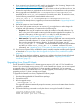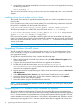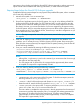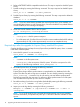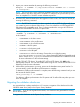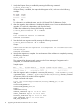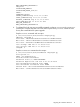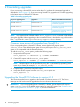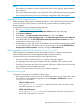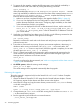HP StoreAll OS 6.5.1 Upgrade Guide
instructions to be run before and after the StoreAll OS Software upgrade, to achieve export and
import of both custom metadata and audit log information, on each of those file systems.
Required steps before the StoreAll OS Software upgrade
Complete the following required steps for every Express Query-enabled file system, where <FSNAME>
is the name of the file system:
1. Mount the file system if it is not mounted yet:
ibrix_mount -f <FSNAME> -m <MOUNTPOINT>
2. Stop all user/application activity for the file system. You can do so by deleting all NAS file
sharing protocols for this file system. For CIFS/SMB and NFS, you may choose to stop the
protocol services instead of deleting the shares (so you do not need to delete and re-create
the shares). However, you must ensure that the services are stopped for all segment servers
for this file system. Also, be aware that stopping the services affects all file systems served by
those segment servers. If you delete the shares, ensure that you note their configuration so you
can re-create them more easily later.
NOTE: This step is required to ensure file system activity ceases before you proceed with
the upgrade.
3. Wait until all auditing events have been processed and ingested into the database. As a
guideline, wait 15 minutes for every 10 million objects in the file system. Start counting this
delay from the moment all activity has stopped for the file system (meaning, from the time all
shares had being disabled).
4. Save your custom metadata by entering the following command on one line:
/usr/local/ibrix/bin/MDExport.pl –dbconfig
/usr/local/Metabox/scripts/startup.xml --database <FSNAME>
--outputfile /tmp/custAttributes-<FSNAME>.csv --user ibrix
NOTE:
• Although the /tmp directory is used in this command, you must ensure that it has enough
free space to store the export file.
• For a file system with 10 million files, the command takes approximately three minutes
to complete. The export file is approximately 370 MB.
5. Save your audit log data by entering the following command:
ibrix_audit_reports -t <ORDER OPTION> -f <FSNAME> cp
<MOUNTPOINT>/.archiving/reports/<TASKID>.csv/tmp/auditData-<FSNAME>.csv
NOTE:
• <MOUNTPOINT> is the mount point of the file system. To find the mountpoint, enter the
following command: ibrix_mountpoint -l
• <TASKID> is the ID of the audit report task (format is auditreport_<number>). To
obtain the task ID, enter the following command: ibrix_task –l -c –f <FSNAME>
• <ORDER OPTION> is the report order. To improve performance, use unordered for
version 6.3 or later. Use time for versions earlier than 6.3.
The time it takes to complete the export process is directly proportional to the amount of
recent activity and the audit expiration policy. For example, the auditing generated for
the creation of 10 million files and the assignment of 10 million custom metadata
(approximately 45 million audit records), it takes approximately 1.5 hours to complete.
The export file is approximately 10 GB.
Upgrading pre–6.5.1 Express Query–enabled file systems 13