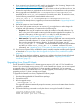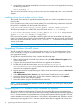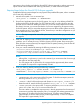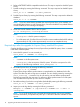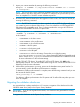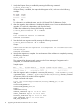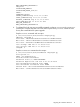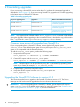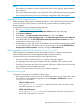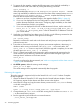HP StoreAll OS 6.5.1 Upgrade Guide
NOTE:
• Verify that the root partition contains adequate free space for the upgrade. Approximately 4
GB is required.
• Be sure to enable password-less access among the cluster nodes before starting the upgrade.
• Do not change the active/passive Fusion Manager configuration during the upgrade.
Upgrading X9720 chassis firmware
Before upgrading X9720 systems to StoreAll software 6.1.5, the X9720 chassis firmware must be
at version 4.0.0-13. If the firmware is not at this level, upgrade it before proceeding with the
StoreAll upgrade.
To upgrade the firmware, complete the following steps:
1. Go to http://www.hp.com/go/StoreAll.
2. On the HP StoreAll Storage page, click Support & Drivers at the top of the page.
3. Click Drivers & Software.
4. Enter X9720 in the Enter a product name/number box. Then, click Search.
5. Under the heading Select operating system, click Red Hat Enterprise Linux 5 Server (x86-64).
6. In the Patch table, click the HP X9720 Network Storage System Chassis Firmware link that
corresponds to current version 4.0.0-13.
7. Download the firmware, and install it as described in the HP X9720 Network Storage System
4.0.0-13 Release Notes. The release notes can be accessed by clicking HP X9720 Network
Storage System Chassis Firmware and then clicking the Release Notes tab.
Online upgrades for StoreAll OS Software 6.0 or 6.1.x to 6.1.5
Online upgrades are supported only from the StoreAll 6.0 and 6.1.x releases. Upgrades from
earlier StoreAll releases must use the appropriate offline upgrade procedure.
Consider the following when performing the online upgrade process:
• File systems remain mounted and client I/O continues during the upgrade.
• The upgrade process takes approximately 45 minutes, regardless of the number of nodes.
• The total I/O interruption per node IP is four minutes, allowing for a failover time of two minutes
and a failback time of two additional minutes.
• Client I/O having a timeout of more than two minutes is supported.
Preparing for the upgrade
To prepare for the upgrade, complete the following steps:
1. Ensure that all nodes are up and running. To determine the status of your cluster nodes, check
the dashboard on the StoreAll Management Console (Navigator→Dashboard) or use the
ibrix_health command.
• 9300 and 9320 systems
ibrix_health -i -h <hostname> command for each node in the cluster. At the
top of the output look for “PASSED.”
• X9720 and 9730 systems
ibrix_health -S -i -h <hostname> command for each node in the cluster. At
the top of the output look for “PASSED.”
Upgrading the StoreAll OS Software to version 6.1.5 19