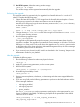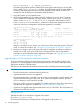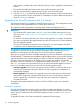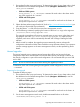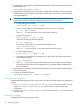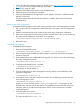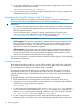HP StoreAll OS 6.5.1 Upgrade Guide
In this instance, FSNAME is the name of the file system you want to upgrade for data retention
features.
The command enables data retention and unmounts the file system on the node.
3. After the command finishes upgrading the file system, re-mount the file system.
4. Enter the ibrix_fs command to set the file system’s data retention and autocommit period
to the desired values. See the HP StoreAll OS CLI Reference Guide for additional information
about the ibrix_fs command.
Upgrading the StoreAll software to the 5.6 release
This section describes how to upgrade to StoreAll software version 5.6. The management console
and all nodes must be upgraded to the new release at the same time.
The upgrade procedure upgrades the operating system to Red Hat Enterprise Linux 5.5.
IMPORTANT:
• Ensure that the NFS exports option subtree_check is the default export option for every
NFS export. See “Common issue across all upgrades from StoreAll 5.x” (page 18) for more
information.
• Do not start new remote replication jobs while a cluster upgrade is in progress. If replication
jobs were running before the upgrade started, the jobs will continue to run without problems
after the upgrade completes.
• If you have a dedicated management server configuration, you must migrate to the agile
configuration. See the Administrator Guide for your release.
The upgrade to StoreAll software 5.6 is supported only as an offline upgrade. Because it requires
an upgrade of the kernel, the local disk must be reformatted. Clients will experience a short
interruption to administrative and file system access while the system is upgraded.
There are two upgrade procedures available depending on the current installation. If you have a
StoreAll software 5.5 system that was installed through the QR procedure, you can use the automatic
upgrade procedure. If you used an upgrade procedure to install your StoreAll software 5.5 system,
you must use the manual procedure. To determine if your system was installed using the QR
procedure, run the df command. If you see separate file systems mounted on /, /local, /stage,
and /alt, your system was quick-restored and you can use the automated upgrade procedure.
If you do not see these mount points, proceed with the manual upgrade process.
• Automatic upgrades. This process uses separate partitioned space on the local disk to save
node-specific configuration information. After each node is upgraded, its configuration is
automatically reapplied.
• Manual upgrades. Before each server upgrade, this process requires that you back up the
node-specific configuration information from the server onto an external device. After the
server is upgraded, you will need to copy and restore the node-specific configuration
information manually.
The upgrade takes approximately 45 minutes for 9320 and X9720 systems with a standard
configuration.
Automatic upgrades
All nodes and management consoles must be up when you perform the upgrade. If a node or
management console is not up, the upgrade script will fail. To determine the status of your cluster
nodes, check the dashboard on the StoreAll Management Console or use the ibrix_health
command.
To upgrade all nodes in the cluster automatically, complete the following steps:
26 Cascading upgrades