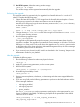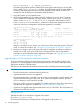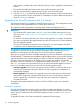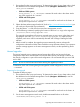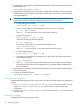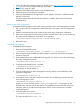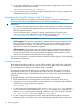HP StoreAll OS 6.5.1 Upgrade Guide
8. For an agile configuration, on all nodes hosting the passive management console, return the
management console to passive mode:
<ibrixhome>/bin/ibrix_fm -m passive
9. If you received a new license from HP, install it as described in the “Licensing” chapter in the
Administrator Guide for your platform.
Upgrading the StoreAll software to the 5.5 release
This section describes how to upgrade to the StoreAll software 5.5 release. The management
console and all nodes must be upgraded to the new release at the same time.
IMPORTANT:
• Do not start new remote replication jobs while a cluster upgrade is in progress. If replication
jobs were running before the upgrade started, the jobs will continue to run without problems
after the upgrade completes.
• If you are upgrading from a StoreAll 5.x release, ensure that the NFS exports option
subtree_check is the default export option for every NFS export. See “Common issue
across all upgrades from StoreAll 5.x” (page 18) for more information.
Upgrades can be run either online or offline:
• Online upgrades. This procedure upgrades the software while file systems remain mounted.
Before upgrading a node, you will need to fail the node over to its backup node, allowing
file system access to continue. This procedure cannot be used for major upgrades, but is
appropriate for minor and maintenance upgrades.
• Offline upgrades. This procedure requires that file systems be unmounted on the node and
that services be stopped. (Each node may need to be rebooted if NFS or SMB causes the
unmount operation to fail.) You can then perform the upgrade. Clients experience a short
interruption to file system access while each node is upgraded.
You can use an automatic or a manual procedure to perform an offline upgrade. Online upgrades
must be performed manually.
Automatic upgrades
The automated upgrade procedure is run as an offline upgrade. When each node is upgraded,
all file systems are unmounted from the node and services are stopped. Clients will experience a
short interruption to file system access while the node is upgraded.
All nodes and management consoles must be up when you perform the upgrade. If a node or
management console is not up, the upgrade script will fail and you will need to use a manual
upgrade procedure instead. To determine the status of your cluster nodes, check the dashboard
on the GUI.
To upgrade all nodes in the cluster automatically, complete the following steps:
1. Check the dashboard on the management console GUI to verify that all nodes are up.
2. Verify that you have an even number of nodes configured in a couplet pair high availability
architecture by running the following command:
ibrix_server -l
3. On the current active management console, move the <installer_dir>/ibrix directory
used in the previous release installation to ibrix.old. For example, if you expanded the
tarball in /root during the previous StoreAll installation on this node (using the command
tar -xvf <tarball name>), the installer is in /root/ibrix.
4. On the current active management console, expand the distribution tarball or mount the
distribution DVD in a directory of your choice. Expanding the tarball creates a subdirectory
30 Cascading upgrades