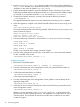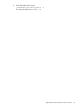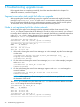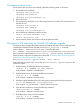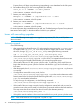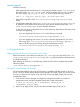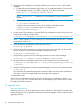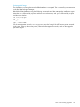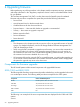HP StoreAll OS 6.5.1 Upgrade Guide
1. Move the <installer_dir>/ibrix directory used in the previous release installation to
ibrix.old. For example, if you expanded the tarball in /root during the previous StoreAll
installation on this node, the installer is in /root/ibrix.
2. Expand the distribution tarball or mount the distribution DVD in a directory of your choice.
Expanding the tarball creates a subdirectory named ibrix that contains the installer program.
For example, if you expand the tarball in /root, the installer is in /root/ibrix.
3. Change to the installer directory if necessary and execute the following command:
./ibrixupgrade -f
The upgrade automatically stops services and restarts them when the process is complete.
4. When the upgrade is complete, verify that the StoreAll software services are running on the
node:
/etc/init.d/ibrix_server status
The output should be similar to the following example. If the IAD service is not running on your
system, contact HP Support.
IBRIX Filesystem Drivers loaded
ibrcud is running.. pid 23325
IBRIX IAD Server (pid 23368) running...
5. Execute the following commands to verify that the ibrix and ipfs services are running:
lsmod|grep ibrix
ibrix 2323332 0 (unused)
lsmod|grep ipfs
ipfs1 102592 0 (unused)
If either grep command returns empty, contact HP Support.
6. From the active management console node, verify that the new version of StoreAll software
FS/IAS is installed on the nodes:
<ibrixhome>/bin/ibrix_version -l -S
Completing the upgrade
1. Remount the StoreAll file systems:
<ibrixhome>/bin/ibrix_mount -f <fsname> -m </mountpoint>
2. From the node hosting the active management console, turn automated failover back on:
<ibrixhome>/bin/ibrix_server -m
3. Confirm that automated failover is enabled:
<ibrixhome>/bin/ibrix_server -l
In the output, HA should display on.
4. From the node hosting the active management console, perform a manual backup of the
upgraded configuration:
<ibrixhome>/bin/ibrix_fm -B
5. Verify that all version indicators match for the nodes. Run the following command from the
active management console:
<ibrixhome>/bin/ibrix_version -l
If there is a version mismatch, run the /ibrix/ibrixupgrade -f script again on the
affected node, and then recheck the versions. The installation is successful when all version
indicators match. If you followed all instructions and the version indicators do not match,
contact HP Support.
42 Cascading upgrades