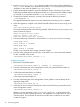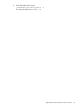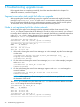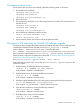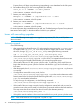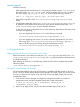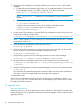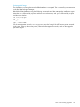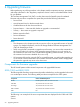HP StoreAll OS 6.5.1 Upgrade Guide
3. Change the Fusion Manager's local cluster address from bond0 to bond1 in the StoreAll
database:
a. Change the previously defined Agile_Cluster_VIF_IP registration address. On the active
Fusion Manager, specify a new Agile _Cluster_VIF_IP on the bond1 subnet:
ibrix_fm -t -I <new_Agile_Cluster_VIF_IP>
NOTE: The ibrix_fm -t command is not documented, but can be used for this
operation.
b. On each node, edit the /etc/ibrix/iadconf.xml file:
vi /etc/ibrix/iadconf.xml
In the file, enter the new Agile_Cluster_VIF_IP address on the following line:
<property name=”fusionManagerPrimaryAddress”
value=”xxx.xxx.xxx.xxx’/>
4. On the active Fusion Manager, re-register all backup management consoles using the bond1
Local Cluster IP address for each node:
# ibrix_fm -R <management_console_name> -I <local_cluster_network_IP>
NOTE: When registering a Fusion Manager, be sure the hostname specified with -R matches
the hostname of the server.
5. Return the backup management consoles to passive mode:
# ibrix_fm -m passive
6. Place the active Fusion Manager into maintenance mode to force it to fail over. (It can take
up to a minute for a passive Fusion Manager to take the active role.)
# ibrix_fm -m maintenance -A
7. Unregister the original active Fusion Manager from the new active Fusion Manager:
# ibrix_fm -u <original_active_management_console_name>
8. Re-register that Fusion Manager with the new values and then move it to passive mode:
# ibrix_fm -R <agileFM_name> -I <local_cluster_network_ip># ibrix_fm
-m passive
9. Verify that all management consoles are registered properly on the bond1 local cluster network:
# ibrix_fm -f
You should see all registered management consoles and their new local cluster IP addresses.
If an entry is incorrect, unregister that Fusion Manager and re-register it.
10. Reboot the nodes.
After you have completed the procedure, if the Fusion Manager is not failing over or the /usr/
local/ibrix/log/Iad.log file reports errors communicating to port 1234 or 9009, contact
HP Support for further assistance.
5.5 upgrade issues
Automatic upgrade fails
Check the upgrade.log file to determine the source of the failure. (The log file is located in the
installer directory.) If it is not possible to perform the automatic upgrade, continue with the manual
upgrade procedure.
48 Troubleshooting upgrade issues