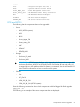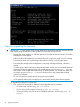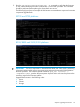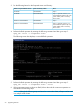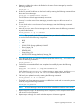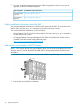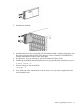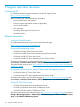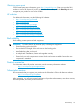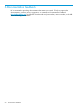HP StoreAll OS 6.5.1 Upgrade Guide
a. Determine whether the node to be flashed is the active Fusion Manager by enter the
following command:
ibrix_fm -i
b. Perform a manual FM failover on the local node by entering the following command from
the active Fusion Manager:
ibrix_fm -m nofmfailover server1
The FM failover will take approximately one minute.
c. If server1 is not the active Fusion Manager, proceed to step e to fail over server1 to
server2.
d. To see which node is now the active Fusion Manager, enter the following command:
ibrix_fm -i
e. Move to your new active Fusion Manager node, and then enter the following command
to perform the failover:
ibrix_server -f -p -h server1
NOTE: The -p switch in the failover operation lets you reboot the effected node and
in turn the flash of the following components:
• BIOS
• NIC
• (9300/9320 Storage platforms) PcIeNIC
• Power_Mgmt_Ctlr
• SERVER_HDD
• Smart_Array_Ctlr
• (X9720/9730 Storage platforms) Storage_Ctlr
f. Once the node boots up, verify the software reports the node as Up, FailedOver by
enter the following command:
ibrix_server -l
g. Confirm the recommended flash was completed successfully by enter the following
command:
hpsp_fmt -fr server -o /tmp/fwrecommend.out
Verify that the Proposed Action column requires no more actions, and the Active
FW Version and Qualified FW Version columns display the same values.
h. Fail back your updated server by entering the following command:
ibrix_server -f -U -h server1
i. The failed-over Fusion Manager remains in nofmfailover mode until it is moved to passive
mode by using the following command:
ibrix_fm -m passive
NOTE: A Fusion Manager cannot be moved from nofmfailover mode to active mode.
j. Repeat steps a through h for the backup server component, in this example switch server1
with server2 in the commands.
k. Repeat steps a through I for each node that requires a firmware upgrade.
Steps for upgrading the firmware 55