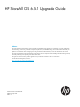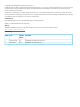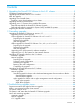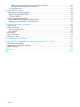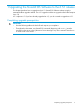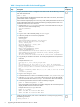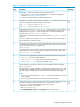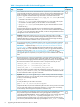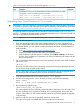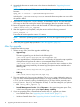HP StoreAll OS 6.5.1 Upgrade Guide
Table 1 Prerequisites checklist for the StoreAll upgrade (continued)
Step
completed?DescriptionStep
Ensure that the firmware for the StoreAll hardware components is up-to-date based on the
current StoreAll OS Software version that is running. Use the Firmware Management Tool
(FMT) commands to verify which firmware versions are currently running and which may
require an upgrade. Execute the following commands on each node in the cluster:
9
• pdsh -a [-f MaxStartupValuevalue] hpsp_fmt -fr server (This runs the
command on all nodes in the cluster.)
• hpsp_fmt –fr storage (This command must be run on one node in the couplet.
On a 9300 or an 8200 system you do not need to run this command.)
• hpsp_fmt –fr chassis (For 9730 systems only, this command must be run from
blade one only.)
If any firmware requires an upgrade, be sure to perform the firmware upgrade before
upgrading the StoreAll OS Software. To do so, you can rerun these commands but replace
–fr with –f. For more information about the FMT, see the HP Storage Platform Firmware
Management Tool for StoreAll User Guide.
Optional: (9300/9320 systems only) If you are using 1 GBe with mode 6, consider
switching to mode 4. See the HP StoreAll Storage Networking Best Practices Guide for
additional information. Switching modes would require making the change and testing
with the current StoreAll OS Software version you are running.
10
If you have Express Query–enabled file systems, each one must be manually configured
as described in “Upgrading pre–6.5.1 Express Query–enabled file systems” (page 12).
IMPORTANT: Complete the steps in “Required steps before the StoreAll OS Software
upgrade” (page 13) before upgrading the StoreAll OS Software. This section provides
steps for saving your custom metadata and audit log. After you upgrade the StoreAll OS
Software and run the steps in “After the upgrade” (page 10), follow the steps in “Required
steps after the upgrade for Express Query–enabled file systems” (page 14). These
post-upgrade steps are required for you to preserve your custom metadata and audit log
data.
11
Record and save any custom tuning parameters, such as file system mount options, by
entering the following commands. These commands enable you to save the information to
a file and refer to it to reapply parameters after the upgrade, if necessary. Use the suggested
file name format listed in each command or create a unique file name of your own.
12
ibrix_fm_tune -l > /local/ibrix_fm_tune-l.txt
ibrix_fs_tune -l > /local/ibrix_fs_tune-l.txt
ibrix_host_tune -l > /local/ibrix_host_tune-l.txt
When the upgrade is complete, reapply the parameters if necessary. See ibrix_fm_tune,
ibrix_fs_tune, and ibrix_host_tune in the HP StoreAll OS CLI Reference Guide
for more information about using these commands.
Optional: When you run the upgrade script, it creates a backup of the Fusion Manager
configuration. However, you can optionally create a backup before starting the upgrade.
To do so, run the following command:
13
ibrix_fm –B
To verify the backup on all nodes in the cluster:
pdsh –a "ls –al /usr/local/ibrix/tmp/fm*"
Verify that the date, time, and size of the backup file is the same. Once you have a consistent
copy on each node, make a copy of the file and save it in a secure place. If necessary,
run the backup command again and repeat this verification step.
The auto upgrade script includes steps to archive and purge the events database (all events).
This prevents a large events database from causing the upgrade to fail during the
"Upgrading Embedded databases" stage. Just before the purge occurs, the last 100 events
14
are archived in the /tmp/dbevent.log file (by executing the ibrix_event –l
command within the upgrade script). If you want to keep a record of more than the last
100 events or prefer the format of the output provided by the ibrix_event –i command
8 Upgrading the StoreAll OS Software to the 6.5.1 release