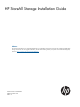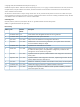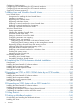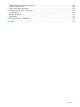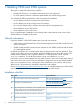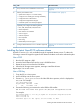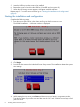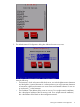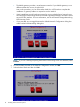6.3 HP StoreAll Storage Installation Guide (TA768-96085, April 2013)
More informationTaskStep
“Configuring virtual interfaces for client access”
(page 74)
Set up StoreAll virtual IP addresses for client access.6.
“Post-installation tasks” (page 71)Perform post-installation tasks:7.
• Update license keys if it is not done already.
• Configure server standby pairs for High Availability.
• Configure the Ibrix Collect feature.
• Configure HP Insight Remote Support.
• Create file systems if not already configured.
Optionally, also configure the following features:
• NFS, SMB, HTTP/HTTPS, FTP/FTPS shares
• Remote replication
• Data retention and validation
• Antivirus support
• Software snapshots
• Block snapshots
• Data tiering
• NDMP Backup Protocol Support
“Adding Linux and Windows StoreAll clients”
(page 78)
Configure StoreAll clients for Linux or Windows (optional).8.
Installing the latest StoreAll OS software release
StoreAll OS version 6.3 is only available through the registered release process. To obtain the
ISO image, contact HP Support to register for the release and obtain access to the software dropbox.
Use a DVD
1. Burn the ISO image to a DVD.
2. Insert the Quick Restore DVD into the server's DVD-ROM drive.
3. Restart the server to boot from the DVD-ROM.
4. When the HP Storage screen appears, enter qr to install the software.
Repeat steps 2–4 on each server.
Use a USB key
1. Copy the ISO to a Linux system.
2. Insert a USB key into the Linux system.
3. Execute cat /proc/partitions to find the USB device partition, which is displayed as
dev/sdX. For example:
cat /proc/partitions
major minor #blocks name
8 128 15633408 sdi
4. Execute the following dd command to make USB the QR installer:
dd if=<ISO file name with path> of=/dev/sdi oflag=direct bs=1M
For example:
dd if=X9000-QRDVD-6.3.72-1.x86_64.signed.iso of=/dev/sdi oflag=direct bs=1M
4491+0 records in
4491+0 records out
4709154816 bytes (4.7 GB) copied, 957.784 seconds, 4.9 MB/s
Installing the latest StoreAll OS software release 7