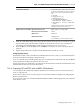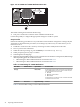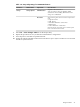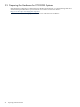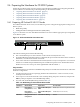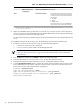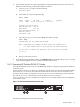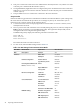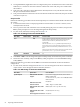HP XC System Software Hardware Preparation Guide Version 3.1
Table 3-13 BIOS Settings for HP ProLiant DL145 G1 Nodes (continued)
Set To This ValueOption NameSubmenu NameMenu Name
Enabled
Redirection After BIOS PostBIOS Serial Console
Configuration
Maintain the following boot order on all nodes
except the head node; CD-ROM does not have
to be first in the list, but it must be listed before
the hard disk:
1. CD-ROM
2. NIC1
3. Hard Disk
Set the head node to boot from CD-ROM first;
the hard disk must be listed after CD-ROM.
Boot Device Priority
1
Boot
1 The NIC1 interface is named Broadcom MBA, and it is the second choice with this name from the Boot Screen Menu
–> Boot Device Priority.
4. Make any other BIOS settings at this time. For example, if you want to connect to the serial port in
order to access the console or the IPMI, make sure that the BIOS Serial Console Configuration settings
are set to support the terminal or terminal program.
For more information about all other settings, see the documentation that came with the HP ProLiant
server.
For each HP ProLiant DL145 G1 node, log in to the IPMI utility and invoke the Terminal mode:
1. Establish a connection to the server by using one of the following methods:
• A serial port connection to the console port
• A telnet session to the IP address of the Management NIC
NOTE: For more information about how to establish these connections, see “ Establishing a
Connection Through a Serial Port” (page 65) or the documentation that came with the HP
ProLiant server.
2. Press the Esc key and then press Shift+9 to display the IPMI setup utility.
3. Enter the administrator's user name at the login: prompt (the default is admin).
4. Enter the administrator's password at the password: prompt (the default is admin).
5. Use the C[hange Password] option to change the console port management device password. The
factory default password is admin; change it to the password of your choice. This password must
be the same on every node in the hardware configuration.
ProLiant> ChangePassword
Type the current password> admin
Type the new password (max 16 characters)> your_password
Retype the new password (max 16 characters)> your_password
New password confirmed.
46 Preparing Individual Nodes