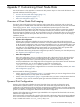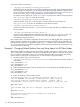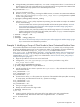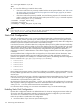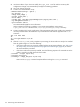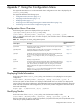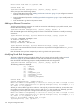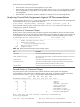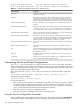HP XC System Software Installation Guide Version 3.0
4. Change the MEM_PERCENTAGE variable to 1.5 to create a swap partition that is 1.5 times the size of
physical memory. This will only be effective if your physical memory size is greater than 6 GB and less
than 16 GB because swap partition size is bounded by these limits.
MEM_PERCENTAGE="1.5"
5. Save your changes to the file.
6. Run the cluster_config utility, choosing the default answers, to create a new master autoinstallation
script (/var/lib/systemimager/scripts/base_image.master.0) and generate an updated
version of the golden image:
# /opt/hptc/config/sbin/cluster_config
7. After the cluster_config utility completes its processing, the client nodes are ready to be installed.
Do one of the following:
• If the client nodes have not been previously installed with the HP XC System Software, see “Task
9: Run the startsys Utility To Start the System and Propagate the Golden Image” (page 60) to
continue the initial installation procedure.
• If the client nodes were previously installed, issue the following sequence of commands to set the
nodes to network boot and reboot the client nodes (wait until the stopsys command completes
before invoking the startsys command):
# setnode --resync --all
# stopsys
# startsys --image_and_boot
See “Task 9: Run the startsys Utility To Start the System and Propagate the Golden Image” (page
60) to continue the initial installation procedure.
Example 2: Modifying a Group of Client Nodes to Have Customized Partition Sizes
The procedure described in this example increases the size of the /var partition only on the login nodes
and retains the default partition sizes on the compute only nodes. In this example, the newly created copy
of the master autoinstallation script (base_image.master.0) is modified rather than the
make_partitions.sh file described in “Example 1: Changing Default Partition Sizes and Swap Space
for All Client Nodes” (page 112); it is simpler to do it this way. The base_image.master.0 file is not
created until the cluster_config utility is run as described in “Task 6: Run the cluster_config Utility to
Configure the System” (page 51).
1. Begin this procedure as the root user on the head node
2. Change to the /var/lib/systemimager/scripts directory, and make a copy of the
base_image.master.0 file:
# cd /var/lib/systemimager/scripts
# cp base_image.master.0 login.master.0
3. Use the text editor of your choice to open the new login.master.0 file, and search for the block of
text that looks like this:
BOOT_PERCENTAGE=".01"
ROOT_PERCENTAGE=".60"
VAR_PERCENTAGE=".39"
4. Increase the size of the /var file system to be 50 percent of the available disk space (after accounting
for swap space), and decrease the size of the / partition accordingly:
BOOT_PERCENTAGE=".01"
ROOT_PERCENTAGE=".49"
VAR_PERCENTAGE=".50"
5. Save your changes to the file.
6. Identify the node names of the login nodes:
# shownode servers lvs
n[135-136]
7. Create a symbolic link from the node names of the login nodes to the newly created master
autoinstallation script. Note that the node name is appended with a .sh extension:
for i in n135 n136
do
Dynamic Disk Configuration 113