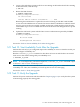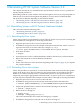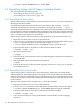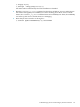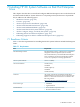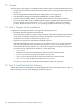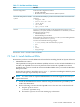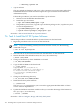HP XC System Software Installation Guide Version 3.2
# chkconfig openibd off
• squid software
The squid high-performance web proxy cache can improve response times and reduce
bandwidth. HP server blade enclosures require the squid software for the Onboard
Administrator (OA).
Follow this procedure if you need to install the squid software:
1. Mount CD 2 of the Red Hat installation kit.
2. Install the squid software:
# rpm -Uvh RedHat/RPMS/squid-*.rpm
3. If dependency issues arise, copy the squid software package to the /tmp directory and
resolve the dependencies:
# cp RedHat/RPMS/squid-*.rpm /tmp/
# system-install-packages /tmp/squid-*.rpm
Proceed to “Task 4: Install the HP XC System Software.”
7.6 Task 4: Install the HP XC System Software
Follow this procedure to install the HP XC System Software on the head node:
1. Begin this procedure as the root user on the head node.
NOTE: If you are installing remotely instead of from the console, use the following
command to log in:
# ssh -X root XC_head_node
2. Insert the HP XC System Software DVD into the DVD drive on the head node.
3. Mount the DVD at the default location, the /dev/cdrom directory:
# mount /dev/cdrom
4. Change to the directory where the RPMs are located:
# cd /mnt/cdrom/LYHPC
5. Copy the HP XC RPMs to the head node:
# ./copy_script
Copying RPMs to /root/XC-V3.2/
The RPMs are copied to /root/XC-V3.2/
To install follow the below steps
cd /root/XC-V3.2/LYHPC/Redhat
./install.sh
6. Change to the following directory:
# cd /root/XC-V3.2/LYHPC/Redhat
7. Install the HP XC System Software:
# ./install.sh
The install.sh script instructs you to insert the appropriate Red Hat DVD or CDs to
resolve software dependencies.
8. Update the PATH environment variable so that you can take advantage of the binaries in
the /opt/hptc/sbin directory:
# source ~/.bashrc
Proceed to “Task 5: Configure, Image, and Verify the System.”
140 Installing HP XC System Software on Red Hat Enterprise Linux