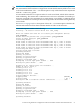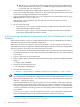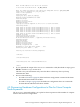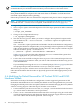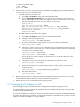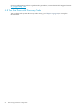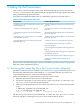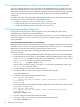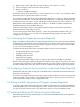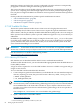HP XC System Software Installation Guide Version 4.0
5 Setting Up the Environment
Table 5-1 lists system environment setup tasks. Perform these tasks now before you run the
cluster_config utility so that the information is propagated to the appropriate client nodes
during the initial image synchronization.
Some tasks are required and other tasks are conditionally optional, as noted in Table 5-1.
Table 5-1 System Environment Setup Tasks
Conditionally Optional TasksRequired Tasks
“Installing Additional HP Software Products (Optional)”
(page 79)
“Positioning the License Key File in the Correct Location
(Required)” (page 77)
“Creating Space for Kernel Crash Dumps (Optional)”
(page 88)
“Configuring sendmail (Required)” (page 78)
“Modifying Workstation Model Names in the Database
(Optional)” (page 88)
“Customizing the Nagios Environment (Required)”
(page 79)
“Enabling Software RAID-0 or RAID-1 on Client Nodes
(Optional)” (page 89)
“Configuring Access to the Console Port on the Head
Node (Required)” (page 79)
“Creating Local User Accounts (Optional)” (page 89)“Setting the BMC Password on HP Integrity Systems
(Required)” (page 79)
“Overriding Default User and Group Account IDs
(Optional)” (page 90)
“Customizing Client Node Disk Partitioning (Optional)”
(page 90)
“Creating the HP Modular Cooling System Configuration
File (Optional)” (page 91)
“Mounting Network File Systems (Optional)” (page 92)
“Updating initrd Files with Required Hardware
(Optional)”
When you have finished setting up the system environment, proceed to Chapter 6 (page 95) to
begin the system configuration process.
5.1 Positioning the License Key File in the Correct Location (Required)
The HP XC license key file was e-mailed to you, and Section 1.7 (page 25) instructed you to save
the license key information into a file named XC.lic on another machine. If you have not
received the license key file, contact your HP representative.
Follow this procedure to put the license key file in the correct location:
1. Begin this procedure as the root user on the head node.
2. Use the file copy utility of your choice (such as scp) to copy the XC.lic file to the /opt/
hptc/etc/license directory on the head node.
3. Make sure the file permissions are set to allow only the user root to have read and write
access:
# chmod 600 /opt/hptc/etc/license/XC.lic
# ls -l /opt/hptc/etc/license/XC.lic
-rw------- 1 root root 941 Oct 20 10:34 XC.lic
The discovery process looks for and reads the XC.lic file in the /opt/hptc/etc/license
directory, and there is nothing else you have to do to install an HP XC license.
5.1 Positioning the License Key File in the Correct Location (Required) 77