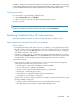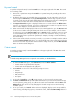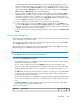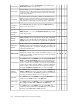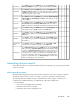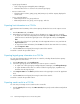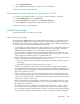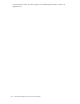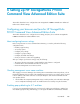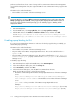HP P9000 Command View Advanced Edition Suite Software 7.4.1-00 User Guide (TB581-96337, March 2013)
• Logical group information
• A list of logical groups managed by Device Manager
• Information about hosts or volumes in the selected logical group
• Resource search results
• Information about volumes, parity groups, THP/Smart pools, and free capacity displayed in
search results.
• Access control information
• Relationship between user groups and users
• Relationship between user groups, resource groups, and roles
Exporting host information to a CSV file
Host information and a summary of the volume capacity allocated to hosts can be output to a CSV
file.
1. From the Resources tab, select Hosts.
2. Expand the tree and select the resource whose information you want to export to a CSV file.
• To export a list of all hosts managed by Device Manager, select All Hosts, and from the Actions
pull-down menu located in the upper-right corner of the application area, select Export to
CSV.
• To export a list of hosts for a specific OS, select the target OS in the tree view, and click the
Export to CSV button.
• To export host volume information, from the Hosts list click the host name link to list volumes,
and click Export to CSV.
3. Click the Save button and specify the storage location for the CSV file.
A CSV file is saved to the specified location.
Exporting logical group information to a CSV file
You can save information about logical groups to a CSV file, including allocated volume capacity
and assigned hosts and volumes.
1. From the Resources tab, select Logical Groups.
2. Select the logical group whose information you want to export to a CSV file.
• To output a list of all logical groups managed by Device Manager, select All Logical Groups.
• To output information about hosts or volumes included in logical groups, expand the tree,
and then select the logical groups.
3. Select Export to CSV from the Actions pull-down menu in the upper-right corner of the application
area.
4. Click the Save button and specify the storage location for the CSV file.
A CSV file is saved to the specified location.
Exporting search results to a CSV file
You can save your storage resource search results to a CSV file.
1. From the Search pull-down menu, select More Searches, then specify search conditions and perform
your search.
Monitoring managed resources and resolving alerts106