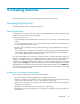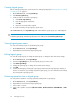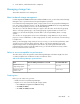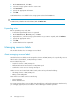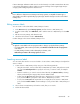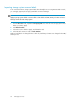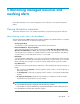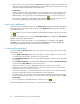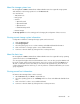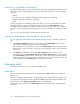HP P9000 Command View Advanced Edition Suite Software 7.4.1-00 User Guide (TB581-96337, March 2013)
1. On the Resources tab, click Tiers.
2. Select the storage system in which to create a tier.
3. Click Create Tier.
4. Specify the appropriate information.
5. Click OK.
Confirm that the tier is included for the storage system selected in the Tiers tree.
TIP:
To remove tiers, select the tiers to be deleted, and click Delete Tier.
Expanding a tier
Before expanding a tier, verify that:
• A Tiered Storage Manager license is registered
1. On the Resources tab, Resources pane, click Tiers.
2. Expand the tree, select the storage system with the tier you want to expand, and click Edit Tier.
3. Specify the appropriate values.
4. Click OK.
5. Confirm that the tier has expanded.
Managing resource labels
This module describes how to manage resource labels.
About managing resource labels
User defined resource labels can be assigned to volumes and THP/Smart pools. Specifically, resource
labels can be volume labels, or THP/Smart pool names.
Resource labels help users:
• Search for volumes or THP/Smart pools
• Differentiate between listed volumes or THP/Smart pools
• Confirm the correct resource is being acted upon
When resources are located with a label search, tasks can be performed including:
• Allocating volumes or THP/Smart pools
• Editing volume LUN paths
Note that resource labels can be created using:
• Device Manager
• Remote Web Console
For storage systems where resource labels have already been configured using Remote Web Console,
you can apply (import) the resource labels to Device Manager in a batch operation.
Grouping resources94