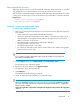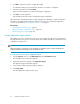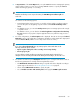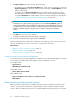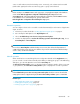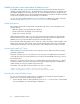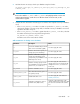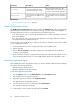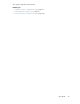HP P9000 Replication Manager Software 7.2 User Guide
6. Click OK to register the instance of Application Agent.
A confirmation dialog box with information about the new instance is displayed.
7. Review the information and click Confirm.
Upon successful registration, a completion dialog box is displayed.
8. Click Close to finish registration.
The information about the instance of Application Agent is displayed.
Once an instance of Application Agent is registered, Replication Manager loads the configuration
information associated with the Application Agent for the purposes of scanning the application
resources as described in “About application discovery” on page 61.
Related topics
• Setting Application Agent options, page 62
• Editing an instance of Application Agent, page 362
• Refreshing Application Agent, page 68
Setting Application Agent options
After adding an instance of Application Agent, you must configure the options for the agent before
the application discovery process can proceed. The options differ depending on whether the host is
a database or backup server.
NOTE:
When the settings of a backup server are changed, any backups based on existing scheduled jobs
might fail. Restoring existing replicas can be affected as well.
To set the options for an instance of Application Agent:
1. From the Explorer menu, choose Administration and then Information Source.
The Information Source subwindow appears.
2. Expand the object tree, and then select Application Agent.
The Application Agent subwindow appears.
3. Select a server from the Application Agent Setting List.
4. Click Setup Agent.
The Setup Application Agent window opens.
Setting up information sources62