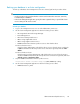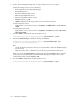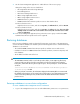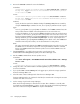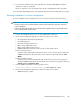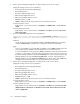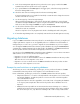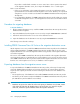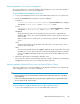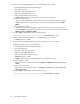HP StorageWorks P9000 Command View Advanced Edition Suite Software 7.1.1 Administrator Guide (web) (TB581-96065, September 2011)
2. Execute the hcmdsdb command to restore the database.
In Windows:
installation-folder-for-Common-Component\bin\hcmdsdb.bat /restore
backup-file /type name-of-the-P9000–Command-View-AE-Suite-product-
to-be-restored /auto
In Linux:
installation-directory-for-Common-Component/bin/hcmdsdb -restore
backup-file -type name-of-the-P9000–Command-View-AE-Suite-product-
to-be-restored -auto
restore
Specify the absolute path to the database backup file (backup.hdb) that was created by
using the hcmdsbackups command. In Linux, do not specify a path that includes a space.
type
As a rule, specify ALL. If you specify ALL, the databases of all P9000 Command View AE
Suite products that are installed on the management server are restored at once.
To restore the database of only a specific P9000 Command View AE Suite product because
of a failure or other reasons, specify the name of the product to be restored. To restore only
the Device Manager database, specify DeviceManager. To restore only the Tiered Storage
Manager database, specify TieredStorageManager. To restore only the Replication
Manager database, specify ReplicationManager. For details on the other P9000 Com-
mand View AE Suite product names, see the documentation for each product.
auto
This option automatically changes the P9000 Command View AE Suite product services and
the HiRDB service to the statuses required for restoring the database. After the command
finishes, the P9000 Command View AE Suite product services and the HiRDB service will
remain stopped.
3. If DeviceManager is specified for the type option, specify true for the
server.base.initialsynchro property on the Device Manager server.
4. Start the P9000 Command View AE Suite product services.
In Windows:
Select Start > All Programs > HP P9000 Command View Advanced Edition Suite > Manage
Services > Start.
In Linux:
installation-directory-for-Common-Component/bin/hcmdssrv -start
5. Change the value of the server.base.initialsynchro property on the Device Manager
server back to false.
6. If you specified ALL or DeviceManager for the type option, refresh the storage system from
the Device Manager GUI or CLI.
7. Check the status of Device Manager tasks from the Device Manager GUI.
If a Device Manager task is not completed or has failed, re-create the task or change the execution
schedule of the task as necessary.
8. See the message log of Tiered Storage Manager.
When Tiered Storage Manager is started for the first time after a database is restored, make
sure that the message KATS50354-E is output to a log file. The task IDs of Tiered Storage Manager
tasks whose status was changed to Failure are output to KATS50354-E.
Managing the database194