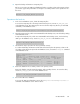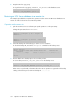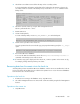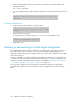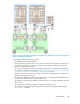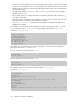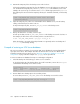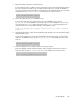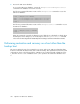HP StorageWorks P9000 Replication Manager Software 7.1 CLI User Guide (TB584-96026, May 2011)
ENV=HORCMINST=0
END_CODE=TERMINATE_NZ
TIMEOUT=0
[SPLIT_PROC]
# Target pair volume: BC01,dev01
[CMD]
CMDLINE=C:\HORCM\etc\pairsplit.exe -g Cnt Ac01 -d sql01 -FBC 0
ENV=HORCMINST=0
ENV=HORCC_MRCF=
END_CODE=TERMINATE_NZ
TIMEOUT=10
[CMD]
CMDLINE=C:\HORCM\etc\pairevtwait.exe -g Cnt Ac01 -d sql01 -s psus -t 600 -FBC
0
ENV=HORCMINST=0
END_CODE=TERMINATE_NZ
TIMEOUT=0
[FINISH_PROC]
#do nothing
Example of backing up an SQL Server database
This section describes procedures used to back up an SQL Server database to a secondary volume
at a local site while simultaneously backing it up to a secondary volume at a remote site (a backup
in a multi-target configuration). The system uses opid_SQL as the operation ID.
To back up an SQL Server database in a multi-target configuration:
1. Clear the cache of the secondary volume.
Before performing backup, clear the system cache of the backup server.
To clear the system cache, execute EX_DRM_CACHE_PURGE on the backup server at the local
site to mount and then unmount the secondary volume. In this example, the copy group name is
set to BC01,sq101.
hostA > EX_DRM_CACHE_PURGE opid_SQL -cg BC01,sql01
2. Back up the SQL Server database onto the secondary volume.
Perform an online backup of the SQL Server database. To do this, execute EX_DRM_SQL_BACKUP.
Specify the operation ID opid_SQL as the argument. Additionally, specify the user script file to
be executed.
hostB > EX_DRM_SQL_BACKUP opid_SQL -script C:\Uscrip.txt
3. Export the backup information at the local site to temporary files.
To back up data from the secondary volume to tape, copy the backup information to the backup
server. To export the backup information to temporary files, execute EX_DRM_DB_EXPORT. These
temporary files are stored in the temporary directory for extended commands, on the database
server.
hostB > EX_DRM_DB_EXPORT opid_SQL
CLI User Guide 337