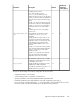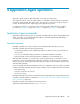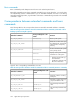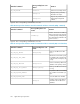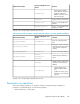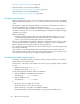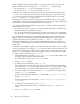HP XP P9000 Replication Manager Software 7.6.1-00 Application Agent CLI User Guide
• If there are multiple mount points specified for a single logical volume, as shown below, any
backup will fail and an error message (KAVX0006-E and DRM-10064) will be output.
• Two mount points (M:\, M:\MNT) are specified for Harddisk1.
• Two mount points (M:\, L:\MNT) are specified for Harddisk1.
• If different logical volumes are mounted at mount points in a hierarchical relationship, such as
M:\ and M:\MNT, any mount points that hold a lower-level directory mount point (in this case,
M:\) cannot be specified for backup. If specified, the backup will fail, and an error message
(KAVX0006-E and DRM-10062) will be output.
If this happens, only the lowest-level mount point can be specified for backup, so if you want to
specify multiple mount points for backup (including directory mount points), create a configuration
in which there is no hierarchal relationship between the mount points.
• For copy groups that have been backed up using VSS, do not perform operations that apply for
a backup that does not use VSS.
• For a single copy group, use only the set of operations that is appropriate, which depends on
whether the backup was obtained by using VSS.
• For copy groups that have been backed up by using VSS, if a backup is to be obtained that
does not use VSS, you need to restart the backup server before you make the non-VSS backup.
• If you use Application Agent to execute a VSS backup, the backup operation might fail. If this
happens, the status of the Windows Logical Disk Manager Administrative Service will remain
stopped, and Windows event logs that have event IDs 17, 1, and 10010 will be output.
The backup attempt fails because the Logical Disk Manager Administrative Service hangs up. If
this happens, restart the backup server. After the restart, check the effect of the operation on the
backup server.
• In a Windows Server 2008 or Windows Server 2012 environment, disk statuses of the secondary
volumes on the backup server change to Offline after VSS backup is performed. However, note
that if the VSS backup fails, disk statuses of the secondary volumes on the backup server might
remain Online. If this happens, perform the following procedure to change disk statuses of the
secondary volumes on the backup server to Offline:
1. Use the RAID Manager command inqraid $Phys -CLI to check the disk numbers of all
secondary volumes that are the backup destinations.
The disk numbers are shown in the DEVICE_FILE column.
2. Start the diskpart command.
3. To display the current disk statuses, enter list disk.
A list of disks that are currently connected to the server will be displayed. The disk numbers
are shown in the Disk ### column. Make sure that in the Status column, statuses of disks
whose disk numbers correspond to the disk numbers on the secondary volumes are Online.
4. For each secondary volume whose disk status is Online, perform the following procedure:
(a) Enter select disk disk-number.
The following message will be displayed: Disk disk-number is now the selected disk.
(b) Enter offline disk.
The following message will be displayed: DiskPart successfully offlined the se-
lected disk.
5. To display the current disk statuses, enter list disk.
Make sure that the disk statuses of the secondary volumes are Offline in the Status
column.
6. Enter exit to end the diskpart command.
Application Agent operations230