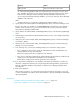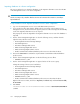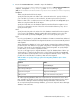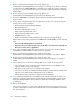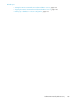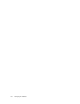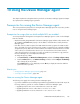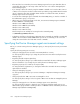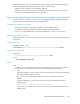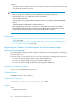HP XP7 Command View Advanced Edition Administrator Guide (Web Version) (TK981-96004, May 2014)
-check
Specify this option to check the latest version of the Java execution environment from Oracle JDK
and Oracle JRE installed on the host.
CAUTION:
• After you execute this command, you must restart the Device Manager agent service.
• In the following cases, use a 32-bit Java execution environment:
- If the host OS is Windows
- If the host OS is Linux, and performance information about is acquired by using the CIM/WBEM
function
- If Hitachi Dynamic Link Manager is installed on the host
• After upgrading from version 7.0.1 or earlier, if you changed the Java execution environment
from the JRE bundled with the Device Manager agent to Oracle JDK or Oracle JRE, you need to
register the Device Manager agent as an exception with the Windows firewall.
Related topics
• Registering the Windows Firewall exceptions for Device Manager agent (firewall_setup com-
mand), page 200
• Starting and stopping the Device Manager agent service, and checking the operating status of
the service (hbsasrv command), page 209
Registering the Windows Firewall exceptions for Device Manager agent
(firewall_setup command)
Use the firewall_setup command to add ports used by the Device Manager agent to the Windows
Firewall exceptions list.
A firewall exception is registered for the ports set for the following Device Manager agent properties:
• Port set for the server.agent.port property (default: 24041/tcp)
• Port set for the server.http.port property (default: 24042/tcp)
• Port set for the server.http.localPort property (default: 24043/tcp)
Operations to complete in advance
Log in as a user with Administrator permissions.
Command format
firewall_setup {-set|-unset}
Location of the command
installation-folder-for-Device-Manager-agent\bin
Options
-set
Adds firewall exceptions.
Using the Device Manager agent200