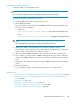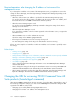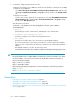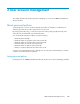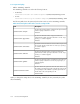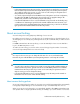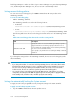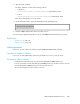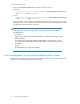HP XP P9000 Command View Advanced Edition Suite Software 7.6.1-00 Administrator Guide (Web Version)
2. In Windows, change the URL in the shortcut file.
In Windows XP, Windows Server 2003 R2, Windows Vista, Windows 7, Windows Server 2008,
or Windows Server 2008 R2:
Select Start, All Programs, HP P9000 Command View Advanced Edition Suite, and then right-
click Login - Command View AE Suite. In Properties, change the URL on the Web Document
tab.
In Windows Server 2012:
From the Start window, display the list of applications, then under HP P9000 Command View
Advanced Edition Suite, right-click Login - Command View AE Suite. In Properties, change
the URL on the Web Document tab.
The URL format is as follows:
protocol://IP-address-of-the-management-server:port-number/
DeviceManager/
• protocol
Specify http for non-SSL communication, and https for SSL communication.
• IP-address-of-the-management-server
Specify the IP address or host name of the management server.
• port-number
Specify the port number that is set in the Listen line in the httpsd.conf file.
For non-SSL communication, specify the port number for non-SSL communication (default:
23015). For SSL communication, specify the port number for SSL communication (default:
23016).
The httpsd.conf file is stored in the following location:
installation-folder-for-Common-Component\httpsd\conf\httpsd.conf
CAUTION:
• The specified URL must be a complete URL that contains protocols and a port number. You cannot
use an IPv6 address. You must use a host name to specify the URL in an IPv6 environment, as
shown in the following example:
http://127.0.0.1:23015
http://hostname:23015
• When changing the URL during migration to a cluster environment, use the following format to
specify new-URL:
http://logical-host-name:port-number
Related topics
• Changing ports used by Common Component, page 81
• Changing the host name of the management server, page 99
• Changing the IP address of the management server, page 100
• Changing the management server environment from a non-cluster environment to a cluster envir-
onment , page 185
Network configuration104