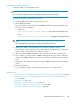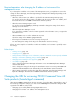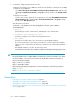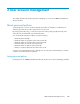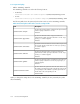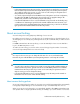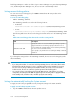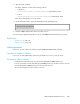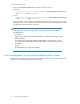HP XP P9000 Command View Advanced Edition Suite Software 7.6.1-00 Administrator Guide (Web Version)
failed login attempts to 3 and a user fails to log in to Device Manager once, Tiered Storage Manager
once, and then Replication Manager once, the user account is automatically locked.
Setting account locking policies
You can set an account locking policy for P9000 Command View AE Suite products in the
security.conf file.
To set an account locking policy:
• Edit the security.conf file.
The security.conf file is stored in the following locations:
• In Windows:
installation-folder-for-Common-Component\conf\sec\security.conf
• In Linux:
installation-directory-for-Common-Component/conf/sec/security.conf
The following table shows the account locking policies that can be set in the security.conf
file.
Table 33 Account locking policies that can be set in the security.conf file
DescriptionItem
Specify the number of consecutive failed login attempts required to
trigger automatic account locking. Specify a value from 0 to 10.
If a user makes the specified number of unsuccessful login attempts,
his or her user account will be locked.
If you specify 0, any number of unsuccessful login attempts is allowed.
Default: 4
account.lock.num
If you change the setting values in the security.conf file, the new account locking policy takes
effect immediately.
CAUTION:
• If you change the number of consecutive failed login attempts, the new value takes effect from the
first failed login after the change. If a user is currently logged in and you attempt to login using
his or her account, but you fail the specified number of times, his or her user account will be
locked. However, the user can continue to perform operations while still logged in.
• You can also set an account locking policy from the GUI. However, if the system is in a cluster
configuration, the settings from the GUI are applied only to the executing node. To apply the settings
to the standby node, switch the nodes, and then specify the same settings.
Settings for automatically locking the System account
To apply account locking to System accounts, change the settings in the user.conf file.
To apply account locking to System accounts:
1. Stop the P9000 Command View AE Suite product services.
User account management108