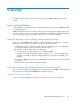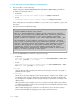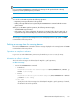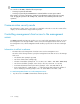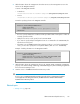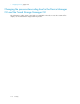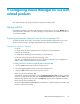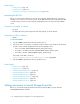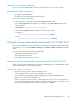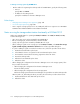HP XP P9000 Command View Advanced Edition Suite Software 7.6.1-00 Administrator Guide (Web Version)
5 Configuring Device Manager for use with
related products
This chapter describes the settings required for linking with related products.
Linking with PA
Linking Device Manager or Tiered Storage Manager to PA will allow you to use the Mobility tab to
check performance information, such as the parity group usage and the volume IOPS. It will also let
you launch the PA GUI.
Displaying performance information from the Device Manager GUI
To display the parity group usage, volume IOPS, and other information acquired by PA, you must
specify necessary settings in the hppa.properties file on the Device Manager server.
Operations to complete in advance
• Set up PA.
For details about the system requirements and setup method, see the PA manual.
• Install the CLI client library.
For details about installing the CLI client library, see the PA manual.
• Set the time zone for PA and for the Device Manager server.
If the time zone differs between the servers, the performance information are not displayed. In
addition, HP recommends that both server time matches.
To display performance information graphically in Device Manager GUI:
1. Stop the P9000 Command View AE Suite product services.
2. Set up the hppa.properties file on the Device Manager server.
3. Start the P9000 Command View AE Suite product services.
• When using the Device Manager GUI:
In the Refresh Storage Systems window, select the Refresh Performance data check box, and then
refresh the storage system. After that, click the Data Collection Tasks tab, and check Status of the
Refresh Storage Systems task. If the status is Completed, setup has been completed successfully.
• When using the Device Manager CLI:
Execute the RefreshPerformanceData command. If the command terminates normally, setup
has been completed successfully.
Administrator Guide (Web Version) 117