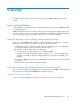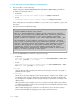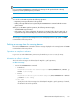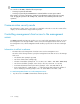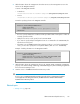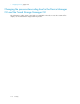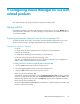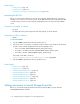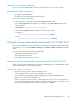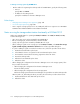HP XP P9000 Command View Advanced Edition Suite Software 7.6.1-00 Administrator Guide (Web Version)
Operations to complete in advance
Log in as a user with Administrator permissions (for Windows) or as a root user (for Linux).
Information to collect in advance
• Storage Essentials startup URL
For details, see the Storage Essentials documentation.
To launch the Storage Essentials GUI:
1. Use a text editor to create a file named StorageEssentials.conf.
In the StorageEssentials.conf file you created, set the LaunchURL parameter in the
following format:
LaunchURL=Storage-Essentials-startup-URL
2. Move the StorageEssentials.conf file to the following location:
In Windows:
installation-folder-for-Common-Component\common
In Linux:
installation-directory-for-Common-Component/common
Using the storage administration functionality of SCVMM 2012
By using the SCVMM 2012 (System Center 2012 Virtual Machine Manager) storage administration
functionality, you can operate XP24000/XP20000 or XP12000/XP10000/SVS200 from SCVMM
2012.
You can use the following functions from SCVMM 2012:
• Add, refresh, and delete storage systems
• Create and delete logical units
• Assign and unassign logical units to hosts
Settings for using the storage administration functionality of SCVMM 2012
When using the storage administration functionality of SCVMM 2012, from SCVMM 2012, register
the Device Manager server as the SMI-S provider.
Operations to complete in advance
• Register the storage system to the Device Manager server
• Set the LUN path from the volume in the managed pool to the host
• Set the server.cim.request.queue.time property of the Device Manager server
• Register a user on the Device Manager server
When you register the SMI-S provider, you are prompted to specify a user. You must register a
user on the Device Manager server in advance. Make sure that you register a user whose resource
group is All Resources and whose Device Manager role is Admin.
Administrator Guide (Web Version) 119