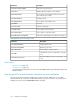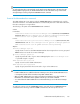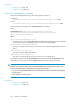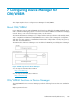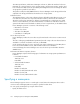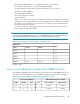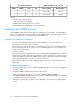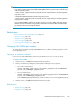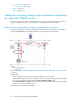HP XP P9000 Command View Advanced Edition Suite Software 7.6.1-00 Administrator Guide (Web Version)
CAUTION:
• If you delete a storage system while disabling CIM/WBEM functions, perform step 2 in the following
order to restart the services.
1. In the server.properties file, change the server.logicalview.initialsynchro
property to true.
2. Restart the P9000 Command View AE Suite product services.
3. In the server.properties file, change the server.logicalview.initialsynchro
property back to false.
• If you use CIM/WBEM to perform an operation for resources (such as LDEVs and parity groups)
that have been reserved by the setup operation from the Device Manager GUI, the setting might
be changed or the resources might be deleted.
Related topics
• Ports used by the Device Manager server, page 76
• Starting services, page 195
• Stopping services, page 196
• server.cim.support, page 348
• server.logicalview.initialsynchro, page 350
Changing CIM/WBEM port numbers
To change the port numbers used by CIM/WBEM functions, edit the relevant property files on the
Device Manager server.
Operations to complete in advance
Log in as a user with Administrator permissions (for Windows) or as a root user (for Linux).
To change a port number:
1. Stop the services of P9000 Command View AE Suite product.
2. Set the port numbers by editing the following Device Manager server properties:
• For non-SSL communication:
server.cim.http.port property in the server.properties file and HTTPPort
property in the cimxmlcpa.properties file
• For SSL communication:
server.cim.https.port property in the server.properties file and HTTPSPort
property in the cimxmlscpa.properties file
In the cimxmlscpa.properties file, make sure that you also set the Ciphers property.
3. Start the services of P9000 Command View AE Suite product.
Related topics
• Starting services, page 195
• Stopping services, page 196
Administrator Guide (Web Version) 159