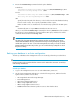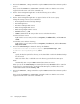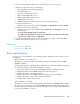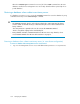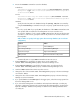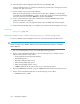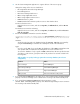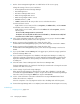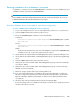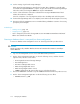HP XP P9000 Command View Advanced Edition Suite Software 7.6.1-00 Administrator Guide (Web Version)
3. Execute the hcmdssrv /stop command to stop the P9000 Command View AE Suite product
services.
Then, execute the hcmdssrv /statusall command to make sure that the services have
stopped or that the return code of the command is 0.
4. Use the cluster management application to take the following service offline:
• HiRDBClusterService _HD0
5. Use the cluster management application to suppress failover of the resource group.
Change the settings of the resources listed below.
• HP StorageWorks XP Tiered Storage Manager
• DeviceManagerServer
• HCS Device Manager Web Service
• HBase Storage Mgmt Web Service
• HBase Storage Mgmt Common Service
• HiRDBClusterService _HD0
• P9000 Command View AE Suite product resources other than the above
For Microsoft Cluster Service
Right-click the resource name, and choose Properties, the Advanced tab, and then Do not
restart.
For Windows Server Failover Clustering
Right-click the resource name, and choose Properties, the Policies tab, and then If resource
fails, do not restart.
6. Execute the hcmdsbackups command to back up the database.
installation-folder-of-Common-Component\bin\hcmdsbackups /dir
folder-for-storing-backup-files /auto
dir
Specify the absolute path of the directory on the shared disk in which the database backup
files are stored.
Make sure that no files or subfolders are in the directory specified for the dir option.
auto
Automatically starts or stops P9000 Command View AE Suite services.
When you execute the hcmdsbackups command, the directory database will be created in
the directory for storing backup files, specified with the dir option, and these files will be
combined and stored as the file backup.hdb.
7. Execute the hcmdssrv /stop command to stop the P9000 Command View AE Suite product
services.
Then, execute the hcmdssrv /statusall command to make sure that the services have
stopped or that the return code of the command is 0.
Managing the database202