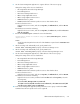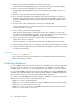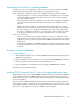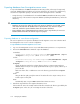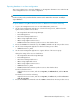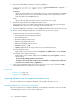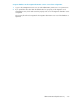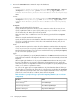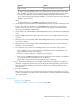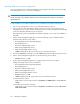HP XP P9000 Command View Advanced Edition Suite Software 7.6.1-00 Administrator Guide (Web Version)
7. Execute the hcmdsdbtrans command to export the databases.
installation-folder-for-Common-Component\bin\hcmdsdbtrans /export /
workpath working-folder /file archive-file
workpath
Specify the absolute path to the working folder where you want to temporarily store database
data. Specify a folder on your local disk. Make sure that no files or subfolders are in the
folder specified for the workpath option.
file
Using an absolute path, specify the name of the archive file to be output.
8. Transfer the exported files to the migration destination server.
If the archive file cannot be created, transfer all the files created in the folder specified by the
workpath option. In this case, do not change the structure of the files.
9. Execute the hcmdssrv command to stop the P9000 Command View AE Suite product services.
10. Use the cluster management application to enable failover of the resource group.
Change the settings of the resources listed below.
• HP StorageWorks XP Tiered Storage Manager
• DeviceManagerServer
• HCS Device Manager Web Service
• HBase Storage Mgmt Web Service
• HBase Storage Mgmt Common Service
• HiRDBClusterService _HD0
• P9000 Command View AE Suite product resources other than the above
For Microsoft Cluster Service
Right-click the resource name, and choose Properties, the Advanced tab, and then Restart.
For Windows Server Failover Clustering
Right-click the resource names, and then from the Policies tab under Properties, select the
following items:
- If resource fails, attempt restart on current node
- If restart is unsuccessful, fail over all resources in this Role (or If restart unsuccessful, fail
over all resources in this service or application)
11. In the cluster management application, bring online the resource group in which the P9000
Command View AE Suite product services are registered.
Related topics
• Starting services, page 195
• Stopping services, page 196
Importing databases into the migration-destination server
This section explains how to import the databases to the migration destination server.
Importing databases in a non-cluster configuration
This section explains how to import the databases on the migration destination server when the OS
of the management server is not in a cluster configuration.
Managing the database216