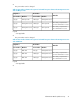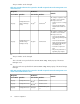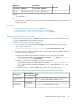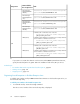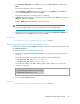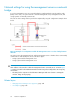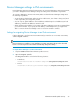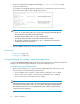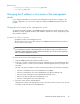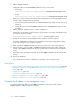HP XP P9000 Command View Advanced Edition Suite Software 7.6.1-00 Administrator Guide (Web Version)
2. Select Firewall configuration, use the Tab key to move to the Run Tool button, and then press
Enter.
The Firewall Configuration window is displayed.
3. Set Security Level to Enabled by pressing the space key to select Enabled, use the Tab key to
move to the Customize button, and then press Enter.
The Firewall Configuration - Customize window is displayed.
4. In Other ports specify the port to be registered as an exception, use the Tab key to move to the
OK button, and then press Enter.
Example: Other ports 162:udp 2001:tcp 23015:tcp
NOTE:
If a port is already specified, use a space to separate it from the newly added entry.
5. After returning to the Firewall Configuration window, check that Security Level is Enabled, use
the Tab key to move to the OK button, and then press Enter.
Related topics
• Port numbers that must be registered as firewall exceptions, page 85
Registering firewall exceptions in SUSE Linux Enterprise Server
To add the port numbers used by P9000 Command View AE Suite to the firewall exceptions list, edit
the SuSEfirewall2 file.
To add the port numbers to the firewall exceptions list:
1. Edit the /etc/sysconfig/SuSEfirewall2 file to specify the port to be registered as an
exception.
Specify the port numbers to be registered as exceptions, in the following format:
• FW_SERVICES_EXT_TCP="TCP-port-number"
• FW_SERVICES_EXT_UDP="UDP-port-number"
In the following example, only 2001, 23015, 23016, 23017, 23018, 161, and 162 are
registered as exceptions:
FW_SERVICES_EXT_TCP="2001 23015:23018"
FW_SERVICES_EXT_UDP="161 162"
2. Execute /sbin/SuSEfirewall2.
Related topics
• Port numbers that must be registered as firewall exceptions, page 85
Administrator Guide (Web Version) 95