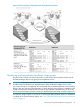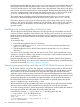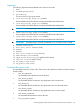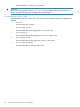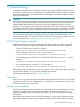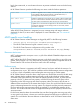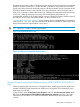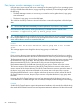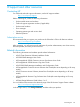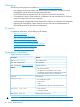HP XP Cluster Extension Software Administrator Guide
Examples of such a state could be a SMPL state on both primary and secondary disks, a suspended
(PSUS/SSUS) state on either site, or a state mismatch in the device/copy group for this resource
group. None of the previously mentioned scenarios will allow automatic recovery because the HP
XP Cluster Extension resource cannot decide which copy of the data is the most current copy. In
those cases, a storage or cluster administrator must investigate what happened to the environment.
In any case, restarting a failed resource group without investigating the problem is not
recommended. A failed HP XP Cluster Extension resource indicates the need to check the status of
the disk pair on each copy and decide whether it is safe to continue or not.
“Incompatible disk pair state ” (page 87) shows examples of an incompatible disk pair state shown
in the clxmscs.log file. The same messages can be found in the MSFC cluster log file if the
HP XP Cluster Extension LogLevel object is set to INFO.
TIP: Use a UCF.cfg file to set the LogLevel object.
Figure 9 Incompatible disk pair state
Figure 10 CLX logs for incompatible disk pair state
Using the Domain user account (Windows Server 2008/2008 R2/2012/2012 R2
only)
When using the Domain user account to manage the cluster, modifying HORCM files might not be
possible, and HP XP Cluster Extension tools might not run as expected. If you experience any of
these issues, turn off UAC.
To turn off UAC, select Control panel→User Accounts, and click Turn User Account Control on or
off. Clear the User Account Control (UAC) to help protect your computer check box. This might
resolve the issue and allow you to use the HP XP Cluster Extension tools with the Domain user
account.
MSFC-specific error handling 87