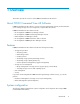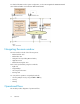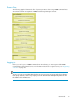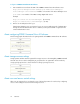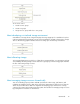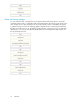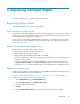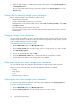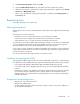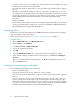HP StorageWorks P9000 Command View Advanced Edition Suite Software 7.0.1 User Guide (TB581-96053, May 2011)
To log in to P9000 Command View AE Software:
1. Start a Web browser and enter the URL of the P9000 Command View AE Software server:
http://Device-Manager-server-address:port-number/DeviceManager/
Device-Manager-server-address: IP address or host name of the Device Manager server
port-number: Port number of the HBase Storage Mgmt Web Service
Example:
http://localhost:23015/DeviceManager/ (for non-SSL)
https://localhost:23016/DeviceManager/ (for SSL)
2. Enter a user ID and password to log in.
If Replication Manager users are registered, use a user account and password. If authentication
through an external authentication server is enabled, use the password that is registered in the
external authentication server.
About configuring P9000 Command View AE Software
The following graphic illustrates the flow for getting started with P9000 Command View AE Software.
About storage resource settings
Storage systems and hosts must be registered for storage resources to be managed by P9000 Command
View AE Suite. A host can be managed by its group based on its organization and user tasks by
using logical groups. Below is shown the flow for setting up storage resources.
About users and access control settings
After users are registered, you can limit the scope of allowed operations for each user by configuring
access control settings for users and other storage resources.
Overview14