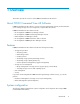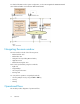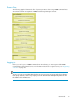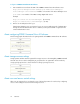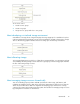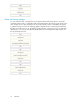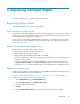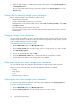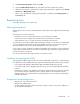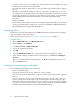HP StorageWorks P9000 Command View Advanced Edition Suite Software 7.0.1 User Guide (TB581-96053, May 2011)
2 Registering managed targets
This module describes how to register storage systems and hosts.
Registering storage systems
This module describes how to register storage systems.
About registering a storage system
Registering a storage system enables you to monitor and manage storage resources, such as volumes,
parity groups, THP pools, and external storage connections. Information about a storage system can
be changed after the storage system is registered.
When you specify an IP address and authentication information for a storage system in the network,
the storage system is discovered based on the specified information. The registered storage systems
can be used as resources.
Prerequisites for registering a storage system
Before registering a storage system, verify the following:
• Target storage system is connected to the network.
• Target storage system type (device type).
• Target storage system IP address (IPv4 or IPv6) or host name.
• User name and password of the storage system for Password Protection or Account Authentication
(mid-range storage systems).
• User name and password of the storage management tool such as Remote Web Console (HP
P9500, XP24000/XP20000, or XP12000/XP10000/SVS200) . If you have a different storage
system, then use your user name and password for Account Authentication or Password Protection.
Registering a storage system
Register a storage system to monitor and manage it from P9000 Command View AE Software, along
with the other registered storage systems and hosts.
Before you perform this task, review “Prerequisites for registering a storage system” on page 17.
To add a storage system to the list of managed resources:
1. On the Administration tab, select Managed Resources.
2. On the Storage Systems tab, click Add Storage System.
3. Specify the appropriate information.
4. Click OK.
5. Check the Data Collection Tasks tab to verify that the task has completed successfully.
User Guide 17