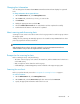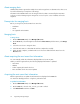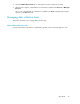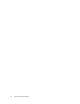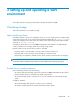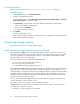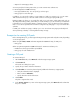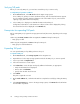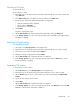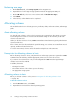HP StorageWorks P9000 Command View Advanced Edition Suite Software 7.0.1 User Guide (TB581-96053, May 2011)
Changing host information
You can change the information that P9000 Command View AE Software displays for registered
hosts.
To change information about registered hosts:
1. On the Administration tab, select Managed Resources.
2. On the Hosts tab, select the host, or hosts, you want to edit.
3. Click Edit Hosts.
4. Modify the appropriate items and click OK.
5. Check the Data Collection Tasks tab to verify that the task has completed successfully.
6. Confirm that the information in the Hosts list is updated.
About scanning and discovering hosts
Scanning for hosts creates a host whose name is the host group name for each host group name in
the storage system.
Adding a host by scanning automatically registers to the created host any WWNs that have been
previously registered to the discovered hosts.
NOTE:
Only WWNs that have not been previously registered for a host in HP P9000 Command View
Advanced Edition Suite products are registered for the created hosts.
Prerequisites for scanning for hosts
Before scanning for hosts, verify the following:
• The name of the host group is the same as the actual host, and the WWN name for that host is
set for LUN security.
• Only a single host can be related to each host group.
• A LUN Manager, or LUN Management, must be installed on the target storage system.
Scanning for new hosts
Before you perform this task, review the “Prerequisites for scanning for hosts” on page 21.
To scan for new hosts:
1. On the Administration tab, select Managed Resources.
2. On the Hosts tab, select the More Actions pull-down menu and select Host Scan.
3. Specify the appropriate information and run the host scan.
User Guide 21