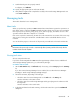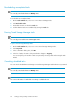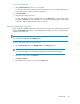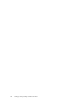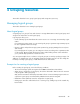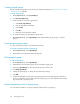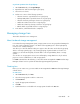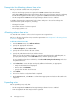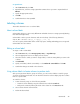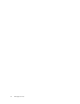HP StorageWorks P9000 Command View Advanced Edition Suite Software 7.0.1 User Guide (TB581-96053, May 2011)
Creating logical groups
Before creating logical groups, review the rules for creating logical groups in “Prerequisites for creating
a logical group” on page 45.
To create logical groups:
1. On the Resources tab, select Logical Groups.
2. Click Create Logical Group.
3. Create a folder for each new logical group:
1. Click Create Logical Group.
2. Enter the appropriate information.
3. Select Create.
4. Click OK.
5. Repeat for each new folder required.
4. To create a hierarchy of logical groups, repeat step 3.
5. On the Resources tab, click Logical Groups and confirm that the logical groups you created
appear.
Viewing logical group reports
You can view summary reports for specified logical groups.
To view the summary report for a logical group:
1. On the Resources tab, click Logical Groups.
2. Expand the tree and select the target logical group.
Editing logical groups
To edit a logical group:
1. On the Resources tab, click Logical Groups.
2. Expand the tree and select the parent group of the target logical group.
3. From the Logical Groups list, select the logical group you want to edit.
4. Click Edit Logical Group.
5. Change the parent group or change the host and volume settings.
6. Click OK.
7. Confirm the change by selecting the logical group and viewing the logical groups summary or
the host or volume list. If you change the parent logical group, you can confirm the new hierarchy
by reviewing the logical groups tree.
Performing operations from a logical group
You can perform operations on storage systems by starting from a logical group.
Grouping resources46