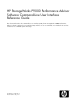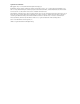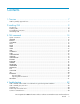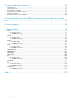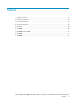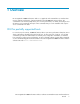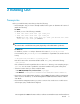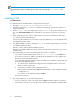HP StorageWorks P9000 Performance Advisor Software v5.2 Command-line User Interface Reference Guide (T1789-96316, May 2011)
NOTE:
On a UNIX-based system, the CLUI supports only the following terminals: xterm, hpterm, and
ansi.
Installing CLUI
For UNIX variants
To install the CLUI on the UNIX variants, complete the following steps:
1. Navigate to <dvd_drive>:\Tools\CmdLineUserInterface\
2. Unpack the appropriate .tar file for your platform using Winzip, and save the contents in a
temporary directory.
3. Run the install.sh file. You might have to set the install.sh file as an executable. To do
this, enter chmod 755 install.sh in the command line. You must be a superuser to execute this
file.
4. When prompted, enter the location of JRE. However, you must not include the location of the
bin directory and the path that follows.
If the Java or JRE commands are not found, the script exits. Otherwise, you are prompted to enter
the management station name.
5. The default installation location is displayed /opt/xppa and the script prompts you to enter the
non-default installation location.
Enter n to continue with the default installation location.
Enter y for non-default installation location, and type the path of the location where you want to
install the CLUI.
6. The script prompts you to enter the management station name or IP Address.
• If you want to retain the default value, which is http:\\<localhost>, press Enter and
proceed to the next step. In addition, port 80 will be the default port used to establish com-
munication with the management station.
• If you entered the management station name or IP address, the installation script prompts you
for the following additional values:
a. To confirm if SSL is installed and configured on the management station's web server.
Enter n to continue without SSL.
b. To enter the port number of the management station.
Enter the same port number that P9000 Performance Advisor on the management station
is configured to use.
If you want to use the default port 80, press Enter.
Proceed to the next step.
7. The script prompts for your user name and password.
• If you are a valid user on the local system where P9000 Performance Advisor is installed or
on the domain controller, use your local system or domain login credentials for authentication.
Installing CLUI10