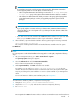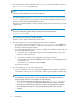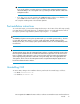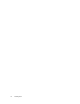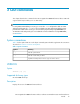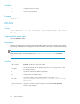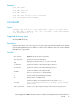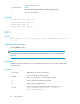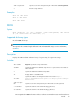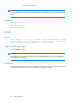HP StorageWorks P9000 Performance Advisor Software v5.2 Command-line User Interface Reference Guide (T1789-96316, May 2011)
IMPORTANT:
If you specify only the user name and not your domain name, P9000 Performance Advisor
will assume that you are a local system user or you belong to the same domain as that of the
management station.
• If you have a user account created in the P9000 Performance Advisor user database, use
your P9000 Performance Advisor login credentials for authentication.
This completes installing CLUI on the Windows platform.
Post-installation instructions
To use the shell scripts, you must either change the directory to the location of the shell scripts (usually
in a CLUI directory in the install directory), or add that location to your path and enter the name of
the script. To print the usage statement, call the script using the a -? command.
NOTE:
The UNIX-based system users must place quotation marks ("") around the question mark (?), because
in some shells, the question mark (?) is used as a wild card. Further, in UNIX, when specifying
Windows device files, it is necessary to place quotation marks around # to avoid commenting out the
rest of the line.
IMPORTANT:
The management station where the P9000 Performance Advisor is installed and all the systems where
the host agents and CLUI software are installed should have their system time set to the correct local
time. For example, if the system time is set to an incorrect time on the host system, the management
station might report the performance data with a wrong time stamp. This is also applicable for the
client systems, which connect to the management station using the Internet Explorer (IE) browser to
launch the P9000 Performance Advisor.
Uninstalling CLUI
To remove CLUI, change to the installation directory and invoke the uninstall script, as follows:
• For UNIX: uninstallclui.sh
• For Windows: uninstall.bat
HP StorageWorks P9000 Performance Advisor Software Command-Line User Interface Reference
Guide 13