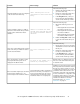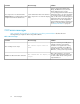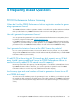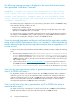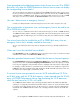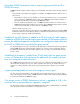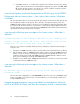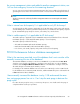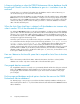HP StorageWorks P9000 Performance Advisor Software v5.4 Troubleshooting and FAQs Guide (T1789-96336, April 2012)
the current management station and added to another management station, can
I still use that emergency license for the remaining duration?
Yes. You can move licenses between management stations. The license validity is fixed at the time of
generating the license and is not tied to the movement of licenses between the management stations.
NOTE:
The above mentioned is valid only if both the management stations are monitoring the same P9000
disk array.
What is internal raw disk capacity? Is it applicable for only XP disk arrays?
Yes. The internal raw disk capacity is applicable only for XP disk arrays. It refers to the total capacity
of all the RAID groups created on your XP disk array. However, it excludes the disk capacity occupied
by the external RAID groups and pool volumes, such as ThP pools, virtual volumes.
What is usable capacity? Is it applicable for XP disk arrays?
The usable capacity is applicable only for P9500 disk arrays and calculated as follows: Allocated
total LDEVs capacity + unallocated total LDEVs capacity + reserved capacity.
The usable capacity includes the following:
• Allocated internal LDEVs (allocated total LDEVs capacity)
• Unallocated internal LDEVs (unallocated total LDEVs capacity)
• Pool volumes, such as ThP, snapshot, and journal volumes (reserved capacity)
P9000 Performance Advisor database management
What is the maximum permitted size of the database that I must consider while
manually increasing the size of the database?
The maximum database size that you can select is 320 GB. This is possible when the Auto Grow
check box is not selected on the Database – Configure screen. Every time, you select a database
number from the Configured Maximum Database Size list on the Database – Configure screen, the
allocated disk space increments by the number you select.
For example, if the maximum database size was earlier set to 9 GB and you select 17 GB from the
list, the database size increments by 8 GB. Therefore, additional 8 GB disk space is allocated for the
P9000 Performance Advisor database.
I have manually increased the database size by 1 GB and around the same
time, auto purge process has set in. Can I stop the auto purge in-between the
purge cycle?
No. Once the auto purge has set in, you cannot stop the process. You should wait for the purge to
complete and then resume your operations.
HP StorageWorks P9000 Performance Advisor Software Frequently Asked Questions 59