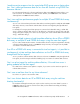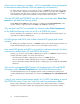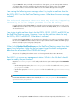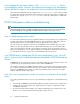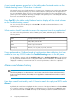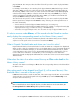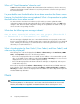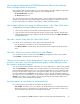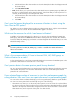HP StorageWorks P9000 Performance Advisor Software v5.4 Troubleshooting and FAQs Guide (T1789-96336, April 2012)
I have updated the new port number in the realtime.properties file on
my management station. However, the communication between the management
station and the host agent is not established. How to re-establish the connection?
Verify if you have updated the same port number in the realtime.properties file on the associated
host agent also. Both the management station and its host agent require the same port number to be
provided in the respective realtime.properties files, so that the communication is established
between them.
P9000 Performance Advisor troubleshooting
NOTE:
The troubleshooting feature is available in P9000 Performance Advisor from v4.5 onwards. Therefore,
the following FAQs are not applicable to P9000 Performance Advisor versions prior to v4.5.
How is Troubleshooting screen useful?
You can use the Troubleshooting screen to identify bottlenecks in the performance of your applications
residing on hosts that use XP and P9000 disk arrays to store the application data. Higher response
time from LDEVs leads to increased response time from applications to user requests.
You can associate your application with its hosts and WWNs on the Troubleshooting screen. This
helps you to view the performance metrics of all the LDEVs and other resources, like CLPRs, RAID
groups, and ports that are involved in processing the I/O requests from your application. It further
helps you to identify those resources that are leading to your application's high response time, so that
you can take the necessary corrective action, like load balancing across resources.
I use P9000Watch to troubleshoot XP disk array performance issues. How dif-
ferent is it from using the Troubleshooting feature provided in P9000 Performance
Advisor?
P9000Watch can be used when you want to collect data samples for a shorter duration of up to 10
seconds and view the graphical representation of this data in P9000Sketch.
The troubleshooting feature in P9000 Performance Advisor uses the data collection frequencies that
you set while creating the performance data collection schedules. (The recommended data collection
frequency in P9000 Performance Advisor is always beyond 60 seconds). It helps you get a wider
range of data for troubleshooting purpose.
How can I view the performance metrics of resources associated with my applic-
ation?
To view the performance metrics of resources associated with your application on the Troubleshooting
screen:
1. Select the XP or P9000 disk array that has the LDEVs processing I/O requests for your application.
2. Configure the association between your application, the host where your application resides,
and WWNs of the hosts.
3. View the performance data of LDEVs, ports, CLPRs, and RAID groups associated with your ap-
plication. You can also plot the performance graphs of these resources.
Frequently Asked Questions74