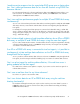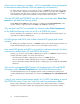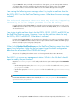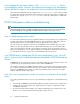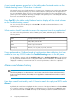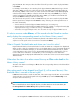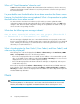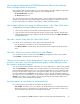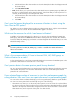HP StorageWorks P9000 Performance Advisor Software v5.4 Troubleshooting and FAQs Guide (T1789-96336, April 2012)
Can I associate my application with resources that belong to legacy XP disk ar-
rays?
No. You cannot associate applications with resources belonging to the following legacy XP disk
arrays, XP256, XP48, and XP512, because WWNs of the hosts connected to these XP disk arrays
are not available.
When can an existing application be associated with an existing host?
There may be cases, where the LDEVs associated with an application are made available through
two hosts belonging to different WWNs. In such cases, you may want to associate the application
with both the hosts.
There may also be cases, where the same set of LDEVs is made available through one host to two
different applications. In such cases, you may want to associate the host with both the applications
What are the different levels at which I can view performance data of resources
associated with my application?
You can view the performance data of LDEVs, ports, CLPRs, and RAID groups at the following three
levels:
• Application level: Displays performance data of all the LDEVs, ports, CLPRs, and RAID groups that
are associated with your application
• Host level: Displays performance data of all the LDEVs, ports, CLPRs, and RAID groups that are
associated with your application through the specific host and its WWN
• WWN level: Displays performance data of all the LDEVs, ports, CLPRs, and RAID groups that are
associated with your application through the specific WWN of the host. This is valid in cases,
where your host uses multiple WWNs to connect to an XP or a P9000 disk array
How to view performance data for resources and map relationship between
different resources associated with my application?
You can view the performance data for resources and also map the relationship between the different
resources (LDEVs, ports, CLPRs, and RAID groups) associated with your application on the
Troubleshooting screen. From the list of configured applications, select the application for which you
want to view the set of associated LDEVs, choose the host, or WWN associated with an application.
Accordingly, the data is displayed on the Troubleshooting screen. Click an LDEV ID in the table under
LDEV Metrics to view the associated port, CLPR, and RAID group records highlighted in the respective
tables under the Frontend metrics, Cache metrics, and Backend metrics.
A * is displayed besides one of the RAID groups in the table under Backend
metrics on the Troubleshooting screen. What does the * indicate?
The * besides a RAID group indicates that the RAID group is contributing to more than one ThP pool
in the XP or P9000 disk array.
NA is displayed for Pool ID in the table under Backend metrics on the
Troubleshooting screen. What does NA indicate?
NA is displayed for Pool ID in the table under Backend metrics for XP disk arrays prior to XP24000,
as ThP pools cannot be configured on these XP disk arrays.
HP StorageWorks P9000 Performance Advisor Software Frequently Asked Questions 75