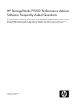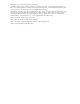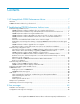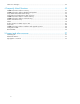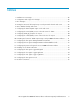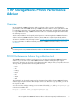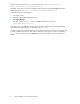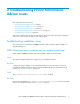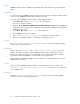HP StorageWorks P9000 Performance Advisor Software v5.4 Troubleshooting and FAQs Guide (T1789-96336, April 2012)
You can also access this utility over a secure connection, the url is https://[server
name].[domain name]/pa/xppaLogChanger.jsp.
If the DNS server cannot locate the management station and open the default P9000 Performance
Advisor applet, enter http(s)://[IP address]/pa/xppaLogChanger.jsp.
To generate the log, do the following:
1. Select the log level.
2. Select the required XPPA Class from the list.
3. Click Apply Changes.
The data is written in to PA.log that is available at the following location:
%HPPS_HOME%\pa\tomcat\logs
For example, if you select Error as the log level for any XPPA class, all the error messages that are
generated for that particular class are provided in the PA.log file.
For offline analysis, HP recommends that you select all the XP PA classes and set the log level as 'All'
to obtain complete information of all the classes and levels in the log file. You have to send all the
PA*.log files for analysis to the HP P9000 Performance Advisor Support team in a compressed
format.
HP StorageWorks P9000 Performance Advisor8