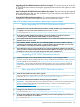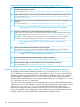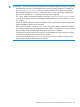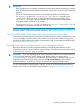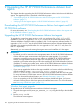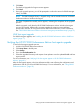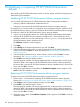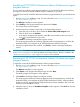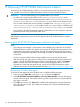HP XP P9000 Performance Advisor Software v6.0 Install Guide
IMPORTANT:
• If the upgrade does not complete, the installation wizard will automatically perform a roll-back
of HP XP P9000 Performance Advisor to the earlier version, from where you had initiated the
upgrade.
• The HP XP P9000 Performance Advisor v6.0 installer log details are available in the
PA_Install.log file in the <system_drive>:\PA_Install_Log path, where
<system_drive> refers to the drive on which the operating system is installed. For the
PA_Install.log to open, Windows Installer v4.0 or later should be installed on the
management station and functioning properly.
The previous PA_Install.log file is renamed as PA_Install_<timestamp>.log. The
<timestamp> indicates the date and time of the backup.
If you face upgrade related issues, the HP XP P9000 Performance Advisor Software Troubleshooting
and FAQs Guide. For document download information, see “Related information” (page 116).
Verify the HP XP P9000 Performance Advisor functionality for historic data
Verify the HP XP P9000 Performance Advisor functionality for historic data by plotting charts, and
see if you are able to view the previous set of collections. For more information on using charts,
see the HP XP P9000 Performance Advisor Software User Guide. For document download location,
see “Related information” (page 116).
Reconfigure the email and alarm settings on your management station
Reconfigure the email and alarm notification settings on the management station to receive
notifications on alarms, reports, and data collection failures. The values that you provide are saved
in the serverparameters.properties file.
IMPORTANT: If you are upgrading HP XP P9000 Performance Advisor v5.4 or later versions to
v6.0, the existing notification settings except for the SNMP settings are retained in the
serverparameters.properties file after the upgrade process is completed. They are also
displayed on the Email Settings screen when you click PA and DB Settings in HP XP P9000
Performance Advisor. However, you will have to manually reconfigure the SNMP settings.
For more information on configuring these settings, see the HP XP P9000 Performance Advisor
Software User Guide. For document download location, see “Related information” (page 116).
Completing upgrade and next steps 105