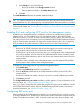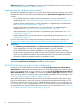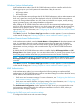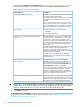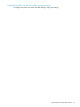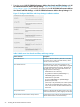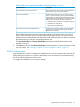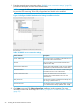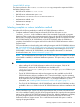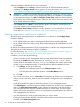HP XP P9000 Performance Advisor Software v6.0 Install Guide
1. Click Change, do one of the following:
◦ Browse to the folder in the Change Location window
◦ Enter the path to the folder in the Folder Name text box
2. Click OK.
The Install Database to displays the updated database location.
TIP: For optimal performance, HP recommends that you place the HP XP P9000 Performance
Advisor database on a disk volume other than where HP XP P9000 Performance Advisor is installed.
Click Next to proceed. The IPv6 Configuration installation window appears. For more information
on the next set of steps, see “Enabling IPv6 and configuring HTTP port for the management station”
(page 51).
Enabling IPv6 and configuring HTTP port for the management station
By default, your management station is enabled to use IPv4 as its communication protocol. In
addition to IPv4, you can enable IPv6 on your management station. It allows HP XP P9000
Performance Advisor to use IPv6 for all its communications and also operate with other hosts that
are configured in an IPv6 environment. If you have enabled the HP XP P9000 Performance Advisor
for IPv6, ensure that the associated host agents also communicate using IPv6. Also, configure the
HTTP port that HP XP P9000 Performance Advisor should use for all its communications.
NOTE:
• Both the HP XP P9000 Performance Advisor and host agents must communicate using the
same protocol, either IPv4 or IPv6, and also the same HTTP port number.
• Enabling IPv6 in an IPv4 only environment, that is, on a management station configured with
only an IPv4 interface, does not make HP XP P9000 Performance Advisor unusable. In such
cases, HP XP P9000 Performance Advisor uses IPv4 as the communication protocol for all its
communications.
• If Windows Vista is installed on the management station, enter the registered fully qualified
domain name or the IP address of the management station.
To enable IPv6 and configure the HTTP port for the management station:
1. Select Enable IPv6.
By default, the Enable IPv6 check box is not selected.
2. Enter the HTTP Port number that HP XP P9000 Performance Advisor should use for all its
communications.
Port 80 is the default port number, which you can retain or provide a different port number.
3. Click Next to proceed.
The Configure RMI server port number installation window appears. For more information on the
next set of steps, see “Configuring RMI server port” (page 51).
Later, if you want to change the port number that you gave during the time of installation, see the
HP XP P9000 Performance Advisor Software Troubleshooting and FAQs Guide. For document
download information, see “Related information” (page 116).
Configuring RMI server port
While installing HP XP P9000 Performance Advisor, you can specify the port on which you want
to configure the RMI server. The RMI server and the client should communicate using the same port
number. The default port number is 1099. To specify another port, enter the port number in the
Enabling IPv6 and configuring HTTP port for the management station 51