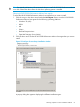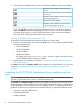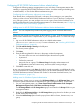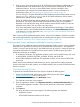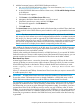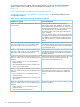HP XP P9000 Performance Advisor Software v6.0 Install Guide
3. Select the type of installation that you want. The following installation options are available:
This feature will be installed on the local drive (disk
volume).
This feature and all the sub features, will be installed on
the local drive.
This feature will be installed on the first use (only if the
feature supports this option).
This feature will not be installed.
This feature will be installed to run from the network
(only if the feature supports this option).
If you select , the particular HP XP P9000 Performance Advisor Windows or UNIX host
agent software is not copied to the management station. Hence, it will not be available for
download when you log on to HP XP P9000 Performance Advisor and click the respective
link on the HP XP P9000 Performance Advisor Support screen.
Selecting HP XP P9000 Performance Advisor tools
To select the HP XP P9000 Performance Advisor tools that you want to install:
1. Click the + sign or the down arrow beside the Tools menu to view the following HP XP P9000
Performance Advisor tools:
• HP XP P9000Sketch
• HP XP P9000Watch
• HP XP P9000Info
• CmdLineUserInterface
By default, CmdLineUserInterface (CLUI) software is copied to the location where
HP XP P9000 Performance Advisor is installed.
2. Repeats steps 2 and 3 from the procedure for “Selecting HP XP P9000 Performance Advisor
host agents” (page 61).
Click Next to proceed. The Ready to Install window appears. For more information on the next set
of steps, see “Completing the HP XP P9000 Performance Advisor installation and next steps”
(page 62).
Completing the HP XP P9000 Performance Advisor installation and next
steps
NOTE: During the installation process, the installation wizard stops and starts the Distributed
Transaction Coordinator service, which is a Windows-based service.
Click Install on the Ready to Install window for the installation wizard to proceed with the HP XP
P9000 Performance Advisor installation. The HP XP P9000 Performance Advisor is installed based
on the settings that you selected on the previous installation windows. The installation procedure
might take 30–40 minutes to complete and involves the following as part of the installation process:
• Copying the required installation files
• Extracting database files
• Installing database
62 Installing HP XP P9000 Performance Advisor