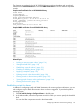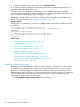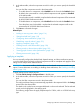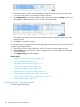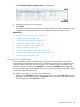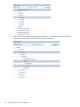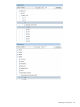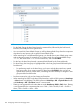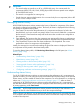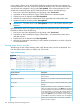HP XP P9000 Performance Advisor Software v6.0 User Guide
The changes are updated in the HP XP P9000 Performance Advisor database and accordingly
reflected in the Email Destination box and the SNMP Destination box for the selected component
records.
Sample email notification for an XP10000 Disk Array
P9000 Alarm
Server=xppa113
Sequence_Number=92
Alarm_Source=Performance Advisor
Alarm_Metric_Value = 6D 5F 4D 61 6A 6F 72 5F
Alarm_ Component _Value=0:45 Array_ID=53036
Array_Type=P9500
Threshold=10
Time_Detect=2012-09-18 12:49:16 IST
Sample SNMP notification for an XP24000 Disk Array
Related Topics
• “Adding or removing metric values” (page 116)
• “Setting threshold level” (page 118)
• “Establishing scripts for alarms” (page 121)
• “Enabling or disabling alarms” (page 122)
• “Applying a template” (page 123)
• “Deleting records in the Alarms table” (page 124)
• “Filtering records in Alarms History table” (page 132)
• “Viewing graph of metric value's performance” (page 134)
• “Filtering event records” (page 136)
Establishing scripts for alarms
In addition to configuring email and SNMP destinations for receiving alarm notifications, you can
also configure script or batch file execution when an alarm is triggered. To provide the path for
executing scripts:
1. Click PA and DB Settings+Configure Alarms in the left pane.
2. In the Alarms table, select the component records for which you want to specify the threshold
level.
You can also filter component records in the Alarms table.
Configuring notification and monitoring settings 121