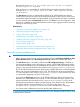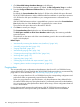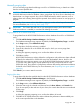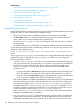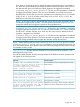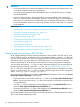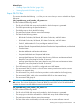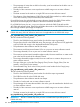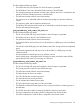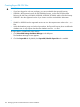HP XP P9000 Performance Advisor Software v6.0 User Guide
Related Topics
• “Automatically increasing the database size (AutoGrow)” (page 140)
• “Manually increasing the database size” (page 141)
• “Automatically purging data” (page 144)
• “Creating and viewing Export DB CSV files” (page 146)
• “Archiving data” (page 157)
• “Importing data” (page 160)
• “Deleting logs for archival and import activities” (page 162)
• “Migrating data to another management station” (page 163)
Automatically purging data
HP XP P9000 Performance Advisor automatically purges performance data that belongs to XP and
P9000 disk arrays, if either of the following conditions are met:
• The auto grow functionality is enabled but sufficient free disk space is not available.
• The Auto Grow check box is cleared and the database grows to x% of the allocated disk
space, where x is the minimum threshold value specified in the
purgeparameters.properties file. If you change the value, the new value is considered
for auto purging.
• The database has grown to 300 GB that is the maximum database size that can be allocated.
For the above-mentioned conditions, the following prediction on when auto purge will start is also
displayed on the Dashboard screen:
nl
Given current data storage rates, in X days/hours, auto-purging will
begin.
The purgeparameters.properties file enables you to configure the Delete and Shrink purge
operations. This file is located in the\HPSS\pa\properties folder. You can configure the
following parameters in this file:
• Minimum_Threshold_Value—The value set in this parameter is considered for triggering
auto grow and auto purge. The default value is 70. However, you can enter any value between
60 to 80. If you enter a valid value, then the new value is considered for triggering the
operations. If you enter an invalid value, then by default, the minimum threshold value is
considered as 70.
◦ If you have selected the Auto Grow check box and specified the minimum threshold value
as 70, the database size increases by 2 GB when the 70% threshold limit is reached.
◦ If you have cleared the Auto Grow check box and specified the minimum threshold value
as 70, auto purge is triggered when the 70% threshold limit is reached.
If the current database size is between the default minimum threshold value of 70% and default
maximum threshold value of 85% of the allocated disk space, then the data is deleted every
day at the time specified in theScheduled_Time_For_Delete_Operation parameter.
The default value of theScheduled_Time_For_Delete_Operation parameter is 1:00.
The Shrink operation is triggered by default either on every Saturday at 2:00 AM or once in
a week as specified in theScheduled_Time_For_Shrink_Operation
andScheduled_Day_For_Shrink_Operation parameters. When the Shrink operation
completes, the database space is reclaimed.
• Maximum_Threshold_Value—The threshold value set in this parameter is considered for
triggering the Delete and Shrink operations, so that the database space can be reclaimed
immediately. The default value is 85. However, you can enter any value between 81 to 90.
144 Managing the HP XP P9000 Performance Advisor database