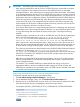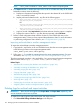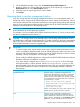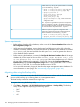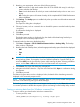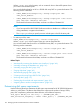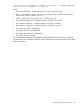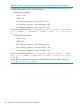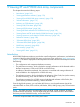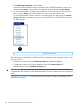HP XP P9000 Performance Advisor Software v6.0 User Guide
NOTE: <HPSS_HOME> translates to %PADB_HOME% in this context of importing data.
4. Click Import. Based on whether the import is for an XP or a P9000 disk array, HP XP P9000
Performance Advisor does the following:
a. Displays an informational message that the import for the selected XP or the P9000 disk
array is successfully initiated.
b. Imports performance data from the .dmp files of the following types:
• <PAarray_serial_number>_<archival_start_date>_<archival_start_time>_<Start_collection_interval_timestamp>_
<End_collection_interval_timestamp>.DMP
OR
<P9000array_serial_number>_<archival_start_date>_<archival_start_time>_<Start_collection_interval_timestamp>
_<End_collection_interval_timestamp>.DMP
• <PAarray_serial_number>_<archival_start_date>_<archival_start_time>_<Start_collection_interval_timestamp>
_<End_collection_interval_timestamp>.DMP
c. Logs two records under Import data for the date and time when the import is complete.
d. Displays the names of the two .dmp files that are imported, under File Name.
5. Perform a fresh configuration data collection for the XP or the P9000 disk array on the
management station, where you have imported the performance data. For more information
on performing configuration data collection, see “Configuration data” (page 48).
Importing archived data to another management station
To import the archived data to another management station:
1. Copy both the .dmp files for an XP or a P9000 disk array from the source management station
to the following location on the target management station:
<HPSS_HOME>\padb\admin\PADB\dpdump\
2. Follow steps 1 – 5 provided for importing data to the same management station. For more
information, see “Importing archived data to the same management station” (page 161).
The above-mentioned procedure is also applicable, if you are accessing the target management
station over the web (http(s)://[server name].[domain name]/pa).
Related Topics
• “Automatically increasing the database size (AutoGrow)” (page 140)
• “Manually increasing the database size” (page 141)
• “Manually purging the data” (page 143)
• “Purging older data” (page 143)
• “Automatically purging data” (page 144)
• “Creating and viewing Export DB CSV files” (page 146)
• “Archiving data” (page 157)
• “Deleting logs for archival and import activities” (page 162)
• “Migrating data to another management station” (page 163)
Deleting logs for archival and import activities
IMPORTANT: These records are logged under Export Data and Import Data respectively, and
are not displayed on the Event Log screen.
To delete the records logged as part of the export and import activities:
1. Click PA and DB Settings+Database Manager in the left pane.
162 Managing the HP XP P9000 Performance Advisor database